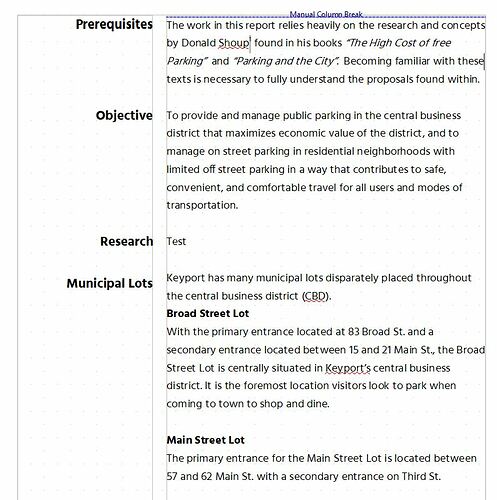From your description, you aren’t really composing a 2-column text because text doesn’t flow evenly from column to the other and back on the next page.
You have single-column text and from time to time you’d like some paragraphs to “protrude” inside the margin.
You the have two solutions to achieve your specification.
Change the left margin of the page style to widen it and reset to single-column. If your document is not “complex”, do it in page style Default Style. In a “complex” document, do it in every used page style.
When you need a heading, insert a frame and type your heading inside it (using the usual Heading n paragraph styles). The frame should be anchored to the first paragraph of the new chapter, sub-chapter, … This is so that the heading will “follow” the first chapter heading should you edit text preceding it. Adjust the frame properties (wrap, spacing around, etc.) to suit your needs.
Beware, however, that tuning frames is quite difficult.
-
Paragraph styles (the recommended method)
Set the left indent of all paragraphs so that you leave ample space at left for your protruding heading. You can do it easily by changing the left indent property of paragraph style Body Text.
I don’t recommend modifying Default Style because the change will propagate to all other styles, notably the ones used for headings.
Check that the left indent property of paragraph style Heading is set to zero (or any value you fancy). This style is the ancestor of all other Heading n styles. Consequently you don’t need to individually them them.
This solution assumes familiarity with styles. If you don’t use yet this feature, it is an excellent opportunity to discover the richness of the feature and the comfort it brings to document formatting.
To show the community your question has been answered, click the ✓ next to the correct answer, and “upvote” by clicking on the ^ arrow of any helpful answers. These are the mechanisms for communicating the quality of the Q&A on this site. Thanks!