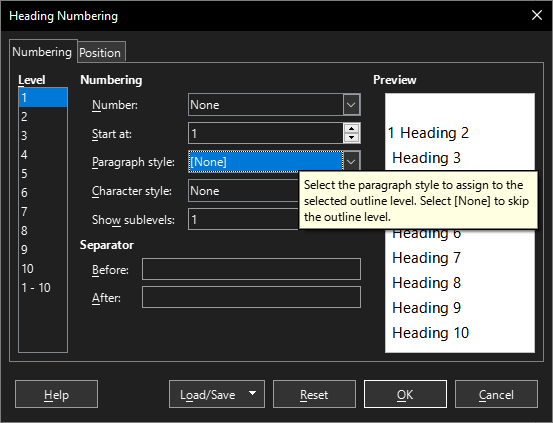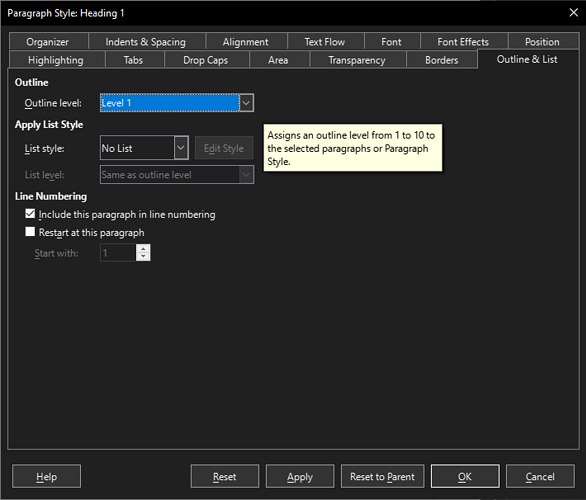I have a .odt document, and in it, I have a page style called Right Heading for the start of a new chapter.
I’ve set the paragraph style Heading 1 to insert a page break with page style Right Heading (see the screenshot).
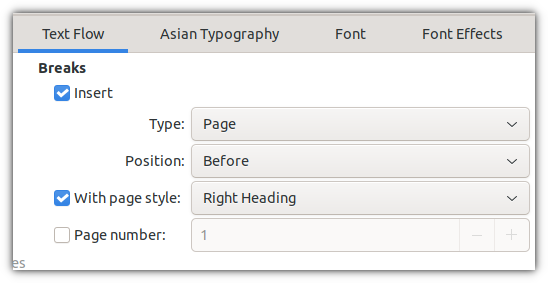
When I use the style Heading 1, the page break works correctly, but the page style remains as Default Page Style. I expect the page style for that page to be Right Heading.
What am I doing wrong or misunderstanding? How can I fix this?
LibreOffice
Version: 7.5.4.2 (X86_64) / LibreOffice Community
Build ID: 36ccfdc35048b057fd9854c757a8b67ec53977b6
CPU threads: 16; OS: Linux 5.19; UI render: default; VCL: gtk3
Locale: en-GB (en_GB.UTF-8); UI: en-GB
Flatpak
Calc: threaded
Operating system
Linux Ubuntu 22.04
Thank you