I am creating list styles to handle sections in a legal document. I created a list style called “Legal Section Numbering”, which uses custom numbering and character styles for each level. The top level, should be “1. SOME SECTION” where the characters are all upper case and bold. Levels 2-10 should have a regular character style.
When I apply this list style to the document, the character styles seem to be ignored. Either the top list style is inherited all the way down the levels, or if I correct that, the top list style is no longer bold and upper case.
So, here is an example:
I create two sections and two sub sections for each with no formatting:
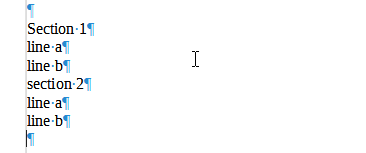
Next, I apply my list style: “Legal Section Numbering”:
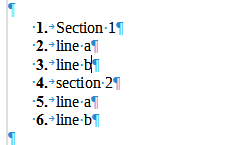
This list style, uses the “Legal Section - Top” Character style:
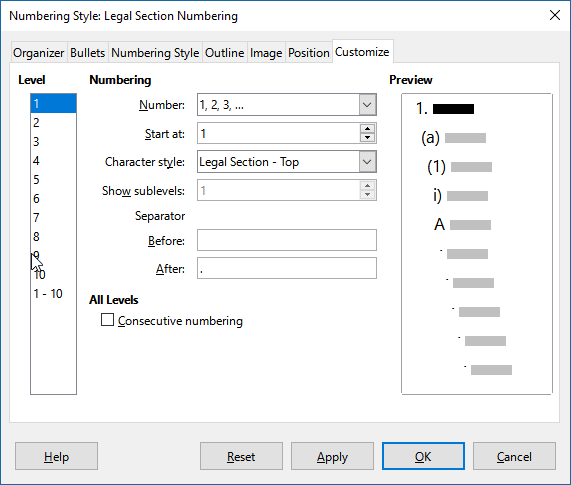
So, the EXPECTED result should look like this:
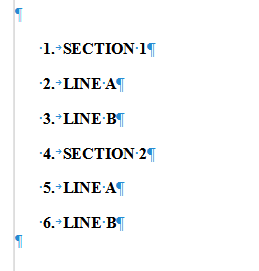
and so, after I demote the two subsections for each of the two sections, it SHOULD look like this:
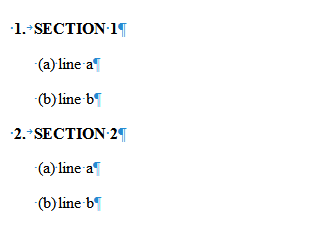
But, what it actually looks like is this:
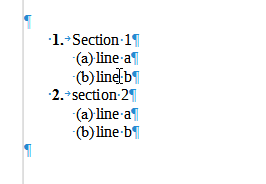
Now, if I go and manually apply the character styles, it looks correct (below):
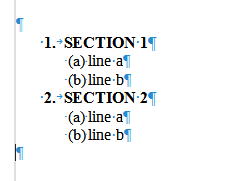
What am I doing wrong here? Or, did I find a bug?
This issue is keeping me from moving away from MS Office to Libre Office… Really would like to dump M$.

 Here you are in a Question & Answers site. Answers are reserved for solutions. You can repost your feedback (always appreciated) by clicking on the more link under your non-answer. You can then repost as a comment. Thanks.
Here you are in a Question & Answers site. Answers are reserved for solutions. You can repost your feedback (always appreciated) by clicking on the more link under your non-answer. You can then repost as a comment. Thanks.