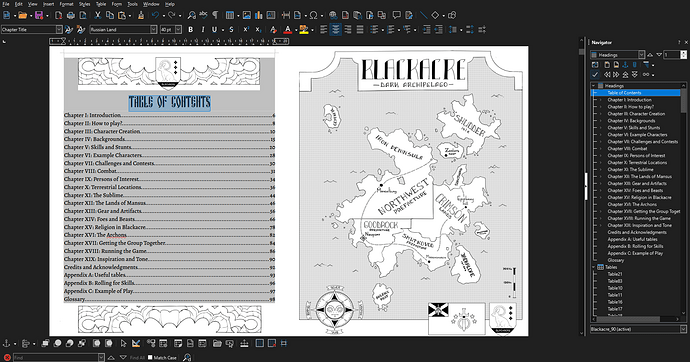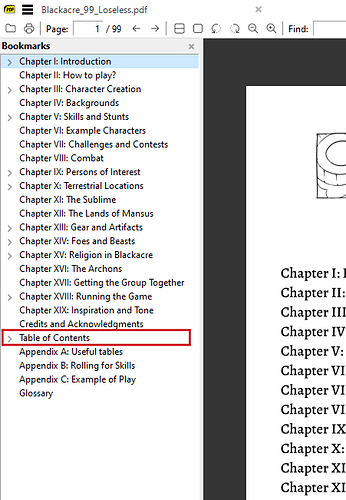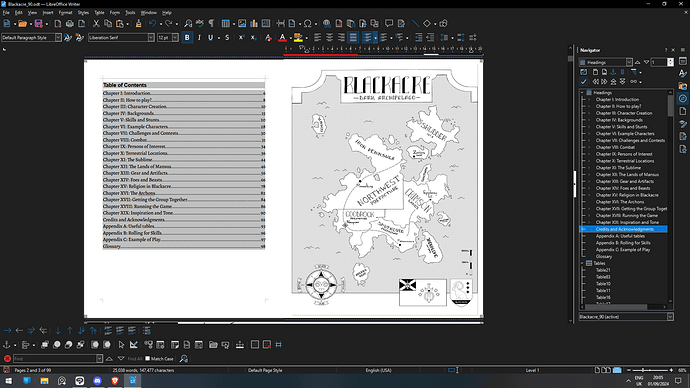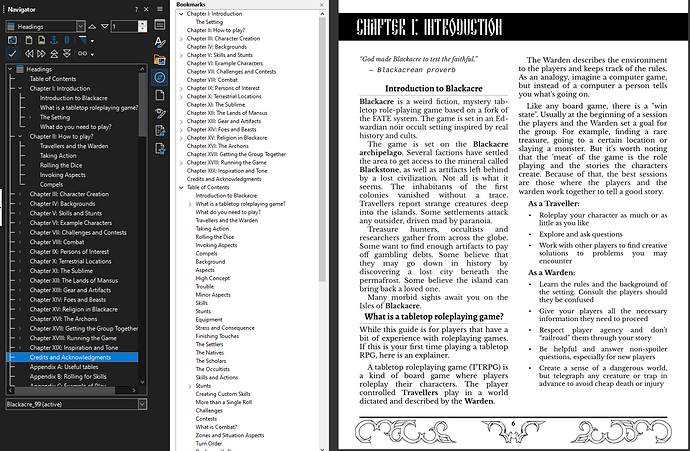Good day, I’ve been working on my book for a over a year now and am currently in the editing phase. I’m using Libreoffice Writer and the document is in the .ODT format. My issue lies in the bookmarks and chapter headings, specifically the way they display when I convert the file into a .PDF. Specifically, the Table of Contents chapter always ends up at the bottom of the navigator and ends up displaying incorrectly, despite it appearing fine in Writer itself.
Case in point:
In addition, the Table of Contents doesn’t just stay at the bottom of the bookmark list, but also has every other heading and title underneath it, making PDF navigation somewhat cumbersome.
Additional information:
Version: 24.2.5.2 (X86_64) / LibreOffice Community
Build ID: bffef4ea93e59bebbeaf7f431bb02b1a39ee8a59
CPU threads: 6; OS: Windows 10.0 Build 19045; UI render: Skia/Raster; VCL: win
Locale: en-GB (en_GB); UI: en-GB
Calc: CL threaded