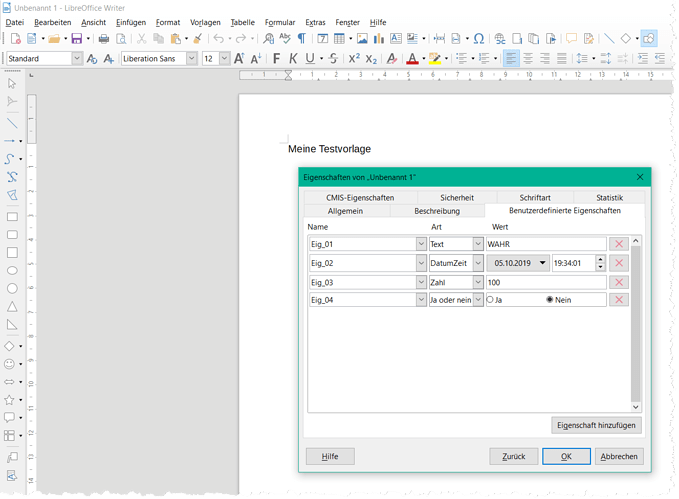I am reviewing and editing a custom template. Compared to previous version, I added two new custom property items. I saved the new version as a template in a managed directory (one which is defined in Tools>Options, LibreOffice>Paths).
However, when I use it, new items do not always appear in File>Properties, Custom Properties:
-
File>New>Templates, selecting the required template andOpenThe new items don’t show up. Apart from that, styles are up-to-date.
-
Double clicking on the .ott template file: new items are present
-
Double-clicking on the original .odt (this just opens the file; I know this doesn’t activate the template feature): new items are present
Are there limitations or constraints when editing template files? What is the difference between double-clicking on the template and opening it through the New menu?
Configuration: Fedora Linux 30, LO 6.2.7.1