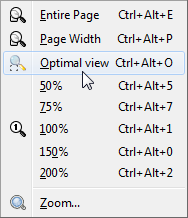I have a large game design document I’ve been writing up for the last year. At a standard letter page size, it is roughly 85 pages in length. I dislike having to break it up into discrete pages, so I have tried editing it in web layout. Unfortunately, performance is greatly reduced when I use web layout. The apparent framerate while scrolling appears to be in the single digits, and while editing the document things are equally as sluggish, with occasional freezeups lasting anywhere between 3-10 seconds.
Is there anything I can do on my end to alleviate this issue, without splitting the document up into smaller documents?
I have tried forcing libreoffice to run with the gtk2 and gtk3 toolkits, but neither have had any effect. I have tried disabling hardware acceleration, and that made no difference.
My system is running on 64bit Ubuntu 16.10 with the LXDE desktop, and my CPU is a 4ghz AMD FX-8350 octacore, and I have 16gb of DDR3-1866 memory (2x8gb dual channel).
EDIT: I dual-boot between Ubuntu and Windows 8.1. I just booted up onto my Windows drive, and I find that LibreOffice has the same issue. Additional info: My Ubuntu drive has LibreOffice version 5.2.2 installed, while my Windows drive has version 5.2.5 of LibreOffice.