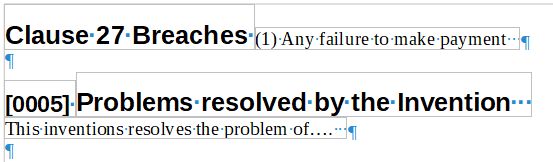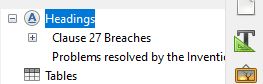Writer desperately needs a style separator similar to Word to enable two or more styles to appear on the same line. Without this Writer is almost useless for legal documents.
For example in patents and also contract writing there are often precedents to follow. BUT the use by lawyers and the courts of the Navigator (“Navigation pane” in Word) means that merely changing the font is not acceptable for a well indexed document using the navigator. Two examples are given following where // represents the style separator:
Clause 27 Breaches // (1) Any failure to make payment
heading 2 // default (normal)
[0005] // Problems resolved by the Invention // This inventions resolves the problem….
heading 3//…………...heading 2 // default (normal)
Particularly for patents you are forced to use Word to achieve the referencing of the headings and paragraph numbers as separate items, also keeping spaces to a minimum following the editing/formatting conventions.
The above patent example results in the navigator indicating:
[0005]
Problems resolved by the Invention
Big Q is whether there is a workaround for 2 styles and 3 styles on the same line where one or more of the styles is used as a heading. The ¶¶ Word symbol for there in-line style separator needs to be achieved for Writer to be functional for legal documents and also business presentations such as company outlines and quarterly reports. This is because the various headings also act to create the pdf bookmarks list used commonly as a table of contents in sizeable business and scientific documents posted online.
When will a programmer achieve ¶¶ functionality?
Edited by Jim K to add proper spacing.