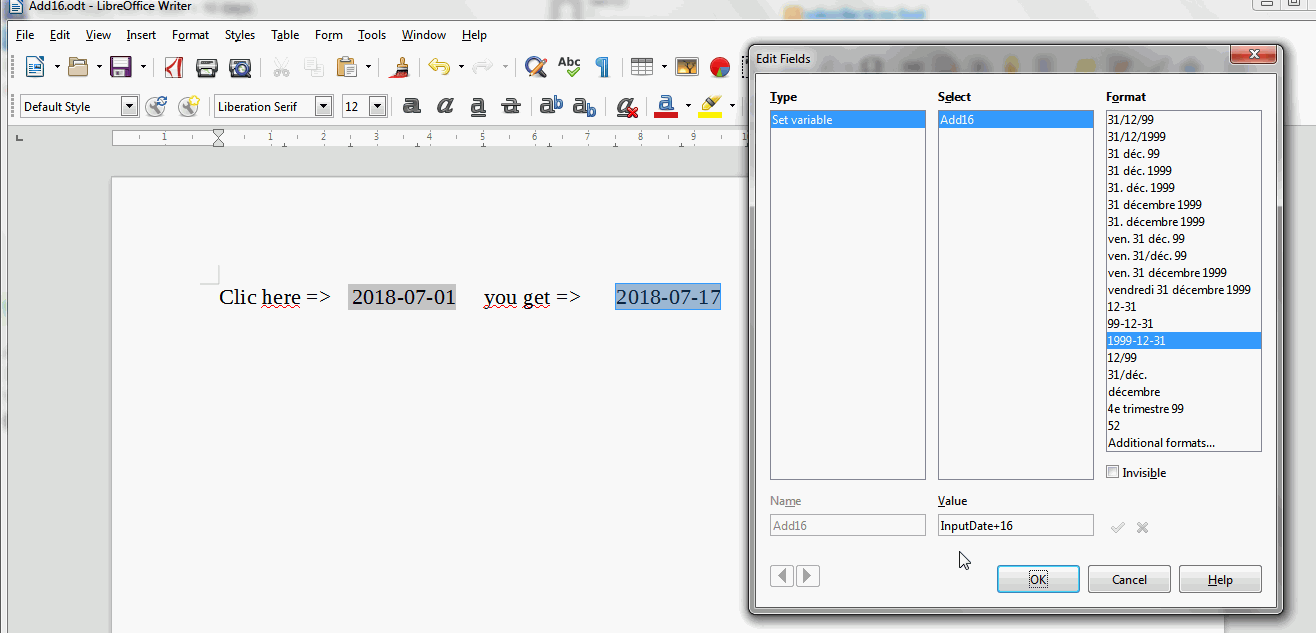Is there a way to do this in Writer:
- I click on a Field.
- I enter a date.
- It would return with a date + 16 days.
I’ve tried researching about macro, but I could only find this:
Sub example_dateadd
MsgBox DateAdd(“d”, 16, “1/31/2004”)
End Sub
I think it would only add 16 to a pre-set number.
I want to click on a field, so that I could input it myself.
Thank you for the help