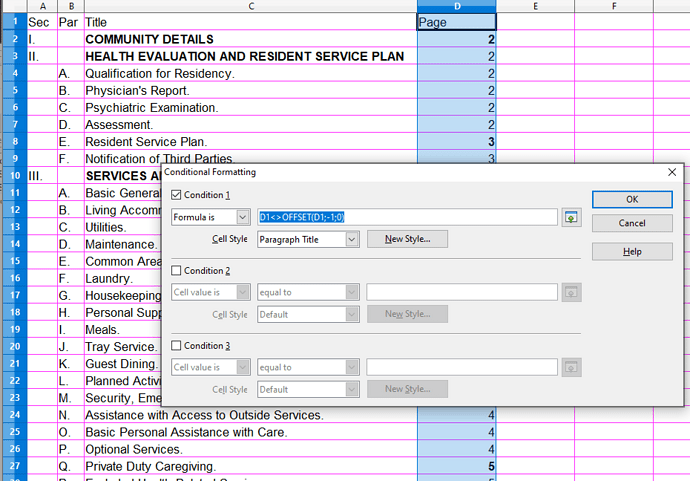How do I go about setting up conditional formatting based on the cell above?
I did:
Condition 1:
Formula is: A1=A2
However this causes conditional formatting not based on the above cell, but the below cell. How do I get it to be the above cell?
Note: Formula is: A2=A1 does the same thing as A1=A2
Thanks for any help you can provide!