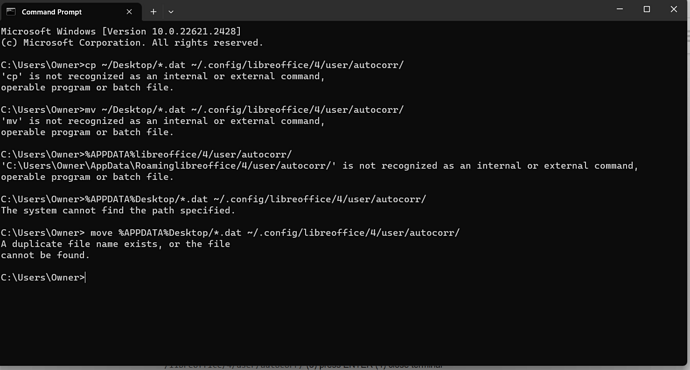Hello,
I have different machines running Writer but I also have a huge list of autocorrect options that speeds up the writing, such as shortcuts for writing greeks letters etc.
Instead of re-setting each option in each version, is there a file I can copy a paste between machines in order to have the same option? I mean the file that contains the options for the autocorrect function.
Thank you