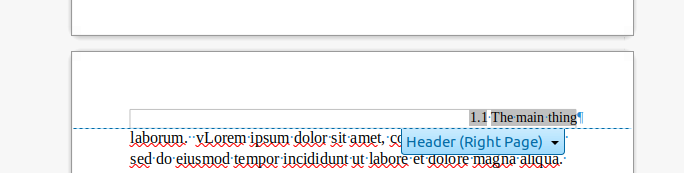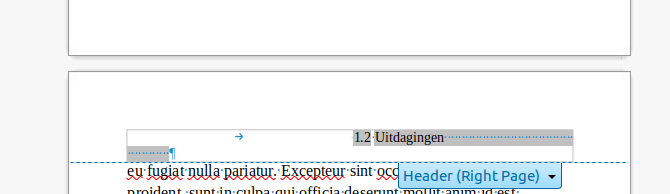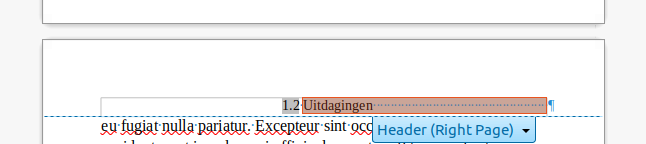##Heading in header
IMHO the composite field “Chapter number and name” has low utility. As you noticed, the number is prefixed to the chapter name with nothing in between. From an author or formatter point of view, it is much better to insert separately the number and the name so that you can add whatever “separator” you like between the two elements.
This separator can be a space, a tab, a dash, a column or even a set of words. You have thus full control over the look of your header.
##Header alignment
Your document uses Left Page and Right Page page styles to alternate page formatting. However, you slightly messed the settings resulting in a small vertical misalignment of headers.
Left Page Header sets height to 0.5cm while Right Page Header sets it to 0.1cm. AutoFit height can’t compensate for the difference because 0.1cm adjusted for the font used remains smaller than 0.5cm.
You have customised Left Page and Right Page to A5 format. This has a consequence on Header paragraph style and all those inheriting from it. Built-in Header paragraph style has tab stop definitions valid for A4: on centering tab stop at 8.5cm (center of sheet) and one right-aligning tab stop at 17cm (right edge of sheet with default 2cm margins). These tab stop positions remain the same when you change paper size because there is no connection between paragraph and page styles.
Usually (in A4 portrait format), you just type data for left edge, enter a tab for center data and type another tab for right-aligned data. With A5 paper, this scheme is defeated because the first tab is no longer at center of sheet. Also if you reset the first tab stop at center, left data may be too wide and already reach the center. If you need to have all three pieces of data (which does not seem to be your case), you may be in trouble.
Nothing to say for your left pages under Left Page page style with a header as Header paragraph style.
Your right page uses Right Page page style and Header Left as header paragraph style. Though it does not matter, it would be better from a “logical” point of view to use Header Right and, even better, you can use also Header.
You added a right-alignment direct formatting to your right header. There is no use for it.
As mentioned above, in A4, you would only type two tabs to send your sub-chapter to the third element location and it would be right-aligned. You’re in A5 format without modification on Header. The tab stops no longer match this paper size.
When you type a tab, your header is centered on the 8.5cm position which is no longer in the center of the sheet, leaving blank space at right. If you enter 2 tabs, the header is sent to the right but is split on the following line because you can’t stop at 17cm because maximum distance is now 10.8cm.
You can fix it by changing the tab stops in Header paragraph style so that they match the A5 paper size.
To show the community your question has been answered, click the ✓ next to the correct answer, and “upvote” by clicking on the ^ arrow of any helpful answers. These are the mechanisms for communicating the quality of the Q&A on this site. Thanks!
In case you need clarification, edit your question (not an answer which is reserved for solutions) or comment the relevant answer.