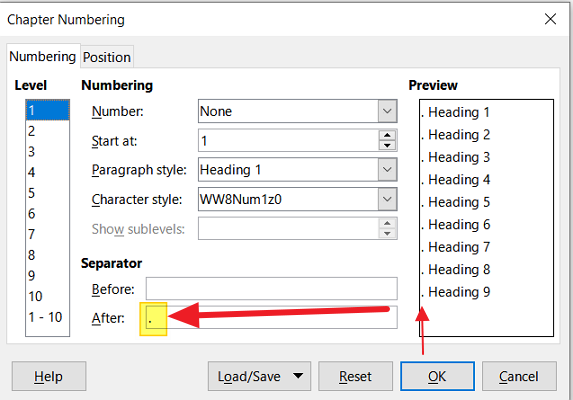Hi. I’ve had an old version of LibreOffice for years - never updated. Then I updated and donated. Now, at least one of my old text (.odt) documents has little dots at the beginning of some lines, which weren’t there when viewed using the old LibreOffice version. I can’t delete these and they are not ‘formatting marks’.
When I click on any of those lines, messages like ‘Chapter Numbering level 3’ and ‘WW8NUM3 : Level 3’ appear at the bottom of the screen. No message appears when I click on a line without the little dots.
How do I get rid of the dots?
Thanks.
Thanks for the response. I have changed the tag - sorry I didn’t really understand what was expected there. I’ve decided that this is really a minor thing and having read your probable reason for this happening, I will live with it. So, unless anyone is super curious about looking at a sample of this, I will leave it there. Thanks again.
OK, I will provide a sample but it’s a bit late now. I will reply tomorrow.
Thanks for the further suggestion. I couldn’t understand your instructions but it gave me the hint. I clicked on Styles (top menu) and a panel opened on the right hand side. I then highlighted the text with the little dots in, then double clicked on ‘Default Paragraph Style’ and it removed the dots. It also reduced the font size but that’s easily fixed. That’s it solved. Thanks.
P.S. I find this Forum confusing. Am I correct in editing my post, rather than commenting within peoples responses? Seems very odd. It looks like I’m talking to myself.
OK, one page sample attached (hopefully). I’m using a Win 10 laptop, Win 10 Home, 20H2, latest software. LO version 7.1.1.2 (X64). Printer is a Brother but this is not relevant - I’m seeing the dots on screen. I haven’t tried printing. Thanksodt_with_dots.odt
OK, I have marked the correct answer. Many thanks - will apply your suggestions to the document. Unfortunately I cannot upvote - not enough points.