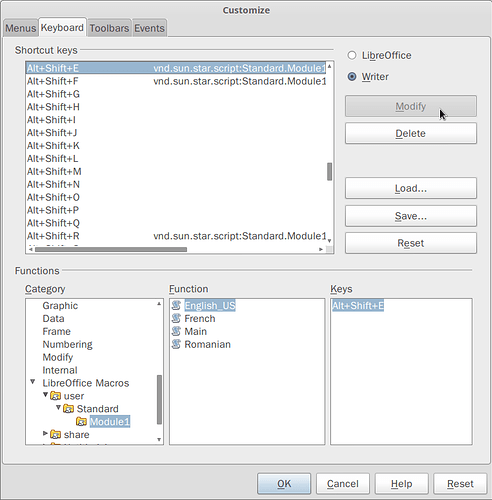The problem I initially faced is the exact opposite of this one. Using LibreOffice 3.5 on Linux (Mint 13), when I switch keyboard language between EN and GR (I suppose it’s the same for all other non-latin alphabet languages) the “input language” in Libre Office doesn’t change, which means that my GR text is considered EN or vice-versa. Given that the solutions proposed to similar questions so far don’t work (Xneur doesn’t recognize GR, and apparently there’s no way to connect the system language to the document language in Linux, which is strange because that’s exactly what happens in Windows), I decided to try a different approach and create a shortcut for switching languages, so that I don’t have to manually select each and every EN word that pops up in a GR document (or vice versa). Unfortunately although I navigated through the multitude of categories and functions under Customize/keyboard, I’ve yet to find a “switch/change” languages command.
Can anyone help me create a keyboard shortcut for the command “switch/change language” in Libre office?

 Enable experimental (unstable) features.
Enable experimental (unstable) features.