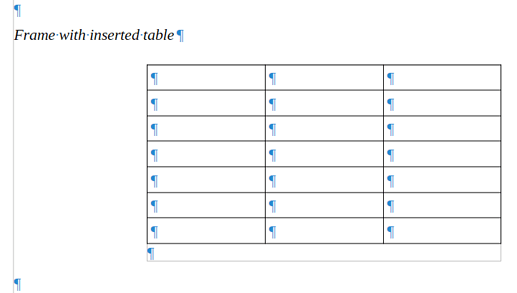Most users erroneously use Text Boxes for what they are not. A Text Box is simply a labelled drawing (graphical) object. It is limited to a decorative purpose.
Whenever you have a more sophisticated need, use a frame. A frame creates an independent sub-document inside which you can use all Writer features and complex formatting. And a frame can be controlled by a frame style (which drawing objects can’t). Such a frame style can be repeatedly applied on various occurrences, providing formatting consistency across the document. Just the same as a paragraph style shares formatting on paragraphs.
A frame style can specify a relative position of the frame relative to the location in text where it is anchored. Thus, the frame always appears where you expect it after changes, despite text reflow. But, you must refrain from interfering manually with this automatic layout , i.e. don’t move or resize the frame with the mouse.