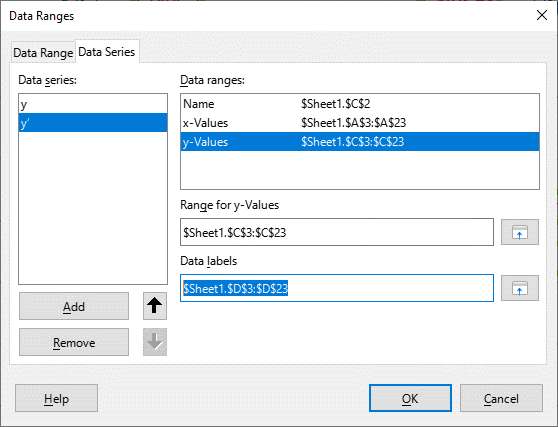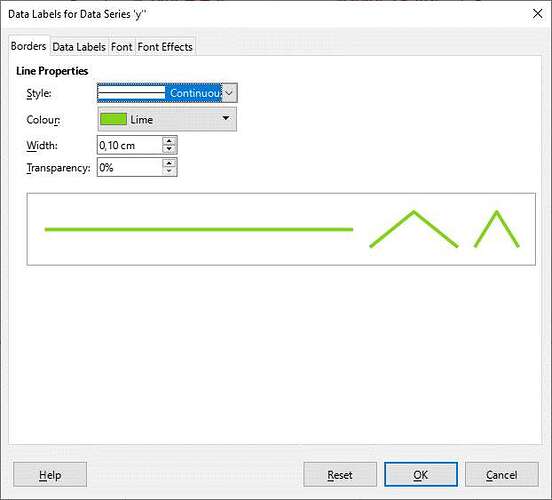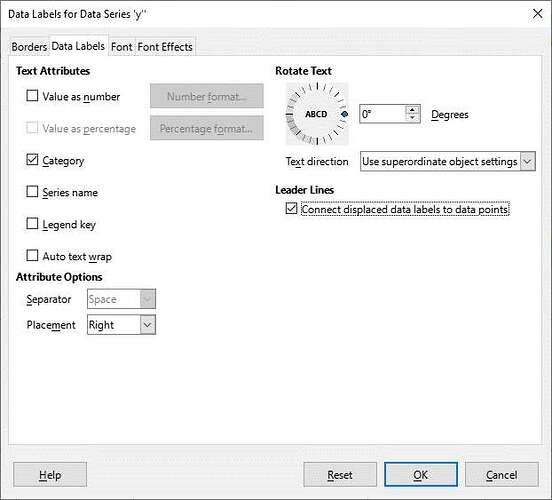Hi All,
I have a spreadsheet with several charts. I would like to annotate a point (or points) in the chart, but when I add a callout or an arrow, it moves when I add new data to the chart. How can I anchor the drawing object to a point in the chart?
A secondary problem is that I have not yet discovered how to modify the drawing object. By which I mean I cannot select it if it is in the middle of a chart. The only way I’ve discovered to do that is by shrinking the chart until the drawing object is not on it any more but “on” the spreadsheet itself, then I can select it. So does that mean the drawing object is anchored to a cell in the sheet the chart is on, not the chart?
All advice gratefully received.