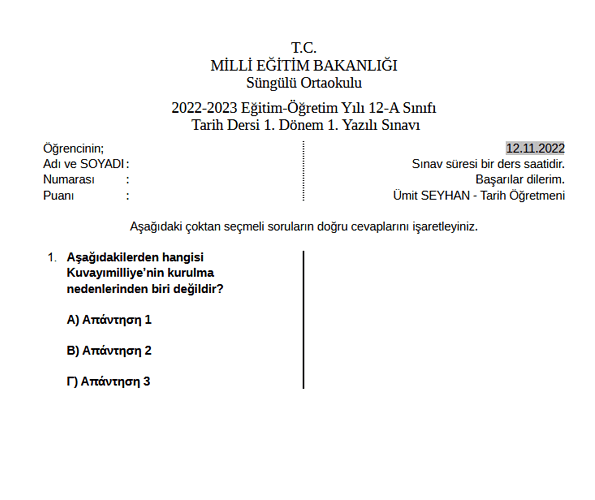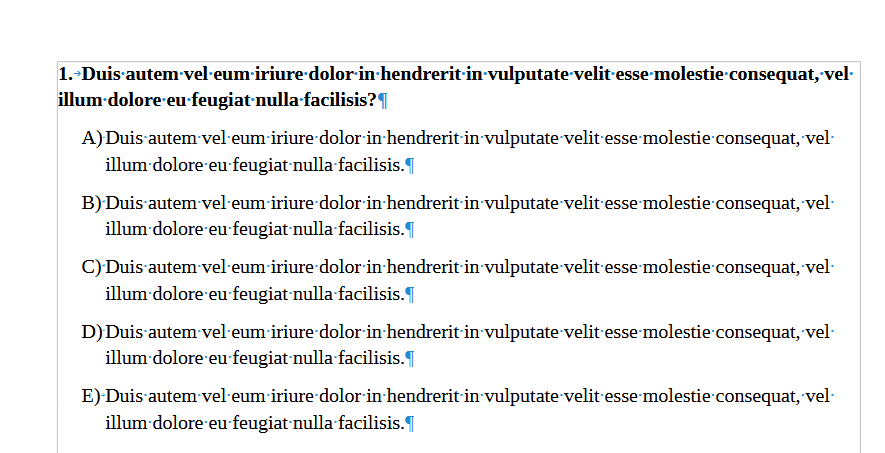I am trying to create an exam document with 2 levels of ordered lists. First level is for questions and the seconds is for choices. I want the choices to wrap aligned to sentence’s starting point and not where the sub-level character. How can I do that?
Sınav Şablonu.odt (22.8 KB)

Format > Lists > Insert Unnumbered Entry
You can also use styles such as Numbering Start/Cont/End for the choices, especially if they include several paragraphs.
Edit: my suggestion won’t apply to your document because you aren’t using automatic list numbering, you are just typing numbers. In such a case you can use tabs. If you are planning to work on a big document, invest some time to learn about numbering and styles.
No I am not just typing numbers, I am using the listing options that are placed in the toolbar. I do not understand why would I insert unnumbered entries tho.
That’s strange because when I switched to numbering I was able to apply the formatting you need by following my instruction:
The formatting I want is aligning the wrapping new lines of each choices to the sentence beggining and not the sub-level character beggining (A, B, C). Can you try typing longer sentences that are surely will have to create new lines and see if its still working?
@Stokpan
Your screenshot does not show formatting marks. Have you made the question a sequence of 3 paragraphs instead of a single one?
The question was about aligning left indent (or equivalently,sending the number into the left “margin”) in a multi-line paragraph. This is done by playing with Position tab parameters in list style definition (or Format>Bullet & Numbering).
Which parameters exactly?
Since you have a long repetitive list, I highly recommend that you collect all your configuration in a list style to avoid reconfiguring manually your list items in case some “formatting accident” occurs. Experiment to become familiar with the effects of the parameters. Remember that list styles take over the paragraph style parameters concerning the “left side geometry”, i.e. left indent (called Before Text) and first line indent.
Position tab allows you to configure each level separately.
- Aligned at: position of the number, measured from left margin
- Indent at: left limit of item text, measured from left margin
-
Tab stop at: gap after the number, measured from left margin
Set it to the same value as Indent at to align the first line with the following lines.
It does not work.
Longer sentences will properly align to the beginning of the text instead of the left margin.
That’s the point of Insert Unnumbered Entry: it creates a new paragraph that doesn’t contain the number but it retains the style of your list.
You were right, you didn’t type numbers. However I’m almost certain that you want a more streamlined style. Like this one:
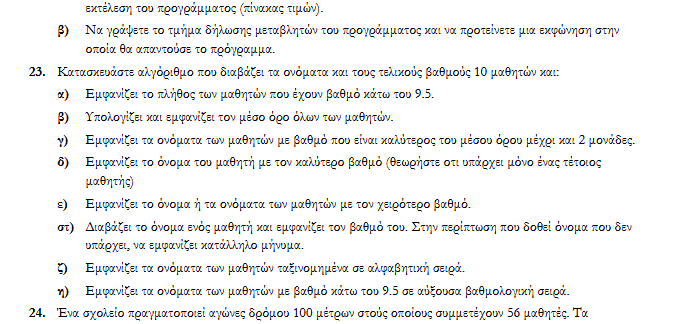
If that is the case, let me know and I’ll tell you how to do it with styles.
There’s a faster way to insert unnumbered entries in lists without leaving the keyboard for the mouse: press Bksp at start of list items. It removes the number, keeping the other attributes (paragraph+character+list).
This form of direct formatting is acceptable.
I immedietaly realized that the lines have “Level 1” and “Level 2” style names but I am unable to find them in the presets. Did you custom created them?
Yes. The presets you speak of are found in Format > Bullets and Numbering.
This is not direct formatting, it really affects all list styles. You’ve got to learn how to use it in order to create professional looking lists. Thankfully, it’s something that you only do once: after a certain point you’ll create a template and then you’ll only have to use shortcut keys for your Question & Answer lists.
I do aggree with you that such automation would be a lot better and easier, and I would like to know how to create such workflow BUT, I believe that it would be pointless to go after styles without understanding how direct formatting works. Feel free to correct me if you think I am wrong.
There’s really no direct formatting involved in most of LibreOffice’s bullets and numbers formatting because it affects all such lists regardless of whether they use “styles” or not.
So, there’s no way to avoid it.
This statement is utterly wrong.
OK, teach it to me. How can I create custom styles to have a “professional” workflow where I can create better (as in semantic) exam documents.
And here a bonus question. What about questions with listed premises like this:

Note that this is not a direct formatting, but a special shortcut for the “unnumbered entry” function.