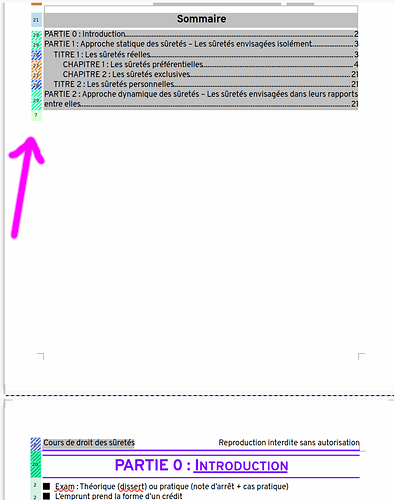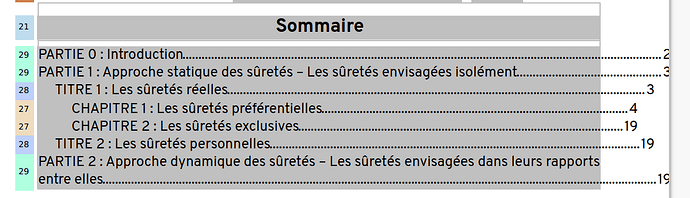There are several ways which avoid unprotecting the TOC and thus do not need to check when you update the TOC.
Note however that if you have a page break after the TOC, this empty paragraph is not noticeable.
Specific paragraph style
When I face such a situation where i want to suppress a paragraph but I can’t for technical reason (such as your page break), I assign custom Invisible paragraph style. Spacing above and below in this style are set to 0 cm and font size at 2 pt (the absolute minimum in Writer.
Tune the paragraph after the TOC
Generally the first paragraph after the TOC is a heading. This heading has a specific paragraph style applied to it which translates the common properties of the headings at this level. For instance, all your Heading 1 can require that a page break precede them. This is recorded in the Text Flow tab. Then the empty paragraph below the TOC becomes pointless (the page break comes with the heading) and can be removed.
Remark:
You have enabled Spotlight and your screenshot shows you have applied direct formatting on your TOC. This is bad practice which will require manual editing every time you update the TOC. Instead, customise the Contents n paragraph styles. In this case, Contents 2 (TITRE) and Content 3 (CHAPITRE).