Hi,
I’m trying to find a way to do this, but I can’t seem to find a sample anywhere yet.
Maybe I just don’t know the terms or the function to do it.
Ok, so I have this table
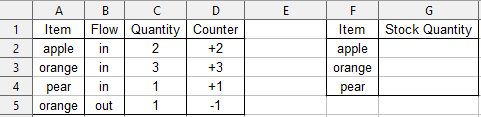
I want the Stock Quantity to be automaticaly updated.
I might have a bad approach to it, but i could only think about making a “Counter” range.
I’m trying to achieve it by doing something like this :
Set a variable lets say x = 0.
Then for each cell in A column which have “orange” value in it, it will look up the value in its representative D cell.
Then it will just sum the value like this x = x + D cell value.
Thus if the D cell value is +3, then x = 0 + (+3) which results in 3.
After that it look for the next cell in A column with “orange” value in it and found one with D cell value of -1.
Then the calculation starts again and update the last one as x = 3 + (-1) which results in 2.
Is it possible to do that ?
What should i do to achieve that ?
Or maybe there’s just another simple way around to achieve it that i couldn’t think of.
Any kind help would be appreciated, thank you.
