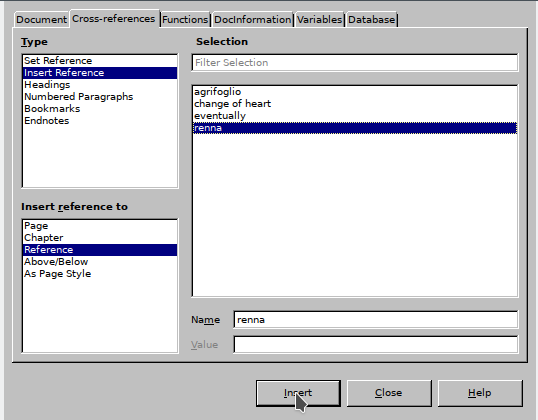I have actually, in a odt file, internal DDE links (from one part to another one of the same file), but when I open that file I am always asked for “update external links”, because that links are seen (in edit → links) as external (with the complete path of that file).
How can avoid this annoying behaviour?
- Useless “cut” the path of the file (in Edit → Links), leaving only the file name: doesn’t works, the link is not recognized anymore.
- Useless also Tools → Options → LibreWriter → General > Update lins when loading: always
Thank you!
EDIT
I’ve found this, but it doesn’t work in Writer, even so modified
Sub autoupdate_DDE
' 20170314
' load library with help function
GlobalScope.BasicLibraries.LoadLibrary( "Tools" )
' get all DDE links of document '
dde_links = ThisComponent.textfields
' get array of names '
aEN = dde_links.getElementNames()
' work on every DDE link '
for i = 0 to UBound( aEN() )
xTF = dde_links.getByName( aEN( i ) )
xTF.refresh()
Next
End Sub
EDIT
As I said I use DDE link (copy a sentence, f.e., and paste special → as DDE link in another part of the same file) to avoid duplicate in the same file
and to duplicate (possible) modifications of the same item.