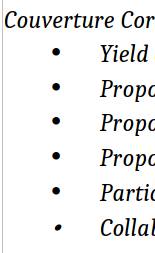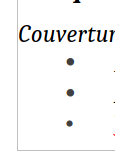The solution is to style your document and refrain as much as possible from direct formatting. You record in a style the typographical and “geometric” properties to be applied to a selection.
Styles come in five flavours:
-
paragraph: the most widely known; confers a distinctive look to a paragraph (spacing on all four sides, first line indent, font face, size, weight, …)
-
character: frequently neglected because do not exist in Word; allows to “decorate” a word differently from the surrounding paragraph appearance (don’t use Ctrl+I for italic, rather apply Emphasis)
-
page: set page geometric properties and enables header/footer
-
list: badly names because impacts only the number/bullet in a list; applied over a paragraph style to turn it into a list item (don’t use
Format>Bullets & Numbering because it does not clearly defines membership to an abstract list while a list style strictly means list membership)
-
frame: for side insertion (text or image); quite difficult to master; so, in the beginning, leave them aside
Name your styles to hint at paragraph, word, page, list significance. Don’t think at appearance, focus on meaning. This way, you control your text formatting with fine-grained details. For example, italics is used to mark emphasis or foreign word/trademark. If your style is called Italics, you can’t tune-format separately emphasis from foreign word. Use two different styles: built-in Emphasis and custom Foreign. If you decide that emphasis should be rendered in a different font face without italic, you simply change the style configuration and you’re done. Name Emphasis still hint at your intent. But if your style was named Italic and is now Roman red, how would you remember it is intended for emphasis.
This is called “semantic styling” and it is very powerful because it structures your text. But it works fully and satisfactoriky only if you don’t direct format. Direct-format has precedence over styles and hides their effect.
To answer your question about a uniform ordered list, associate a paragraph style, e.g. Numbering 1 with a list style, e.g. Numbering 123. For an unordered list, List 1 with list style Bullet ⋅
But beware of direct formatting! Remove it first. Note that list direct-formatting (with Format>Bullets & Numbering or toolbar buttons) can’t be deleted with Ctrl+M. It must be removed manually, but, even so, there are circumstances where some fossil remains there. It is better to start from scratch.