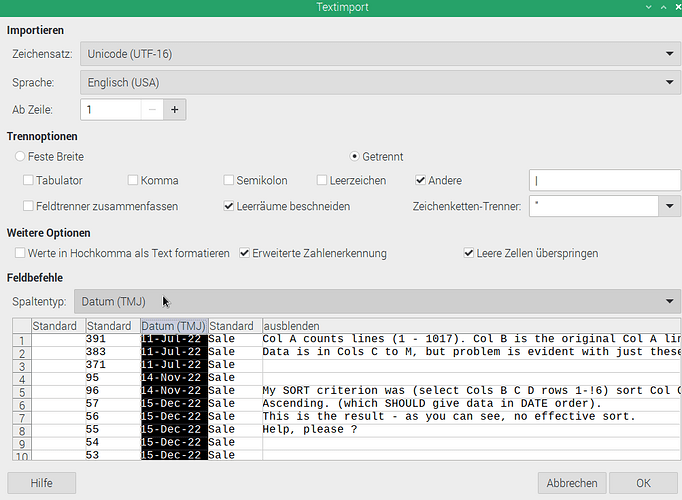Columns B C and D rows 1-16 below is the problem data area. Example, only 16 of 1017 rows pasted. (Note Col A is just a sequential line count, static, NOT part of the data array).
Number in Col B is the original Col A position before a previous sort of Col C categories. both A and B check data integrity (no accidental loss of data, traceability to original array).
| 391 | 11-Jul-22 | Sale | Col A counts lines (1 - 1017). Col B is the original Col A line count |
| 383 | 11-Jul-22 | Sale | Data is in Cols C to M, but problem is evident with just these 3. |
| 371 | 11-Jul-22 | Sale | |
| 95 | 14-Nov-22 | Sale | |
| 96 | 14-Nov-22 | Sale | My SORT criterion was (select Cols B C D rows 1-!6) sort Col C |
| 57 | 15-Dec-22 | Sale | Ascending. (which SHOULD give data in DATE order). |
| 56 | 15-Dec-22 | Sale | This is the result - as you can see, no effective sort. |
| 55 | 15-Dec-22 | Sale | Help, please ? |
| 54 | 15-Dec-22 | Sale | |
| 53 | 15-Dec-22 | Sale | |
| 52 | 15-Dec-22 | Sale | |
| 47 | 19-Dec-22 | Sale | |
| 162 | 20-Oct-22 | Sale | |
| 160 | 20-Oct-22 | Sale | |
| 302 | 25-Aug-22 | Sale | |
| 300 | 25-Aug-22 | Sale |