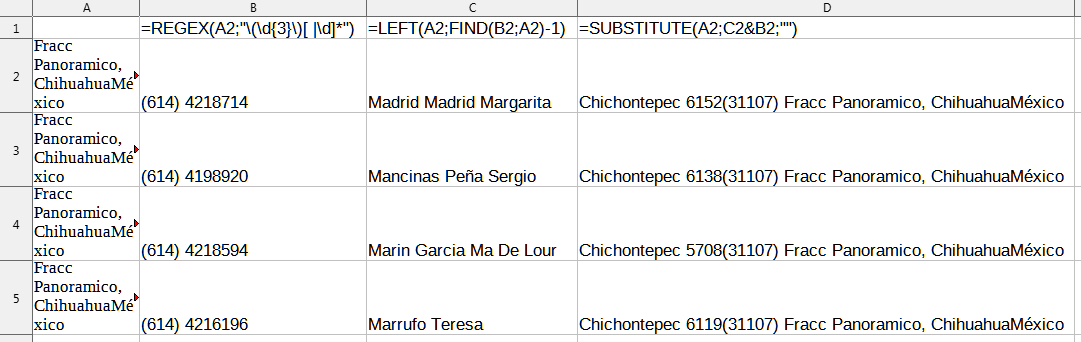Calc Find and Replace, well maybe Place might be a better word for what I need to do, maybe using ctrl + h. 
I was thinking maybe Find and Replace all characters and spaces BEFORE any given character, i.e. before a “(“; and delete everything AFTER any given amount of numbers, spaces or characters.
Sorry, I’m totally lost here. Any help you can give will surely be much appreciated.
Thanks a lot for your help ahead of time.
Here is an example of what I’m trying to do:
The following are 4 cells in a column of 100 cells or more; a list of phone numbers and addresses and many pages of the same. This is the way I get the list from the source. It’s a mess.
If possible, I like to have the phone numbers, (i.e. (614) 421 8714 separated like this), in a column first, then the person’s full name follows by the addresses in another column. The whole address would be good to have in one cell by itself.
Note: Here is how addresses work in Mexico. This comes next…
Street name: Chichontepec then the…
The number on the house: 6152
Zip Code: (31107) without () The zip always comes after the house number.
The colony or sometimes called Fracc: and the name of the Fracc or colony Panoramico,
And finally the
State: Chihuahua
Country: México
Yes, the city normally comes after the state like this Chihuahua, Chihuahua, then Mexico.
In the case of this list, they didn’t put the name of the city. I guess they figured we all know that anyway.
I’d like to extract all the phone numbers, (i.e. (614) 4218714), from each cell in the column and place them exactly to the left of that column.
Madrid Madrid Margarita(614) 4218714Chichontepec 6152(31107) Fracc Panoramico, ChihuahuaMéxico
Mancinas Peña Sergio(614) 4198920Chichontepec 6138(31107) Fracc Panoramico, ChihuahuaMéxico
Marin Garcia Ma De Lour(614) 4218594Chichontepec 5708(31107) Fracc Panoramico, ChihuahuaMéxico
Marrufo Teresa(614) 4216196Chichontepec 6119(31107) Fracc Panoramico, ChihuahuaMéxico
For me, my head is just spinning around just thinking how to go about doing this.
All I can say is thank you for having all those brilliant young men and women (and maybe some not so young) up there in the cloud.
Thanks one more time.
Looking for a speedy recovery of my brain right now. (I’m 70) Sorry about giving you my life’s history.