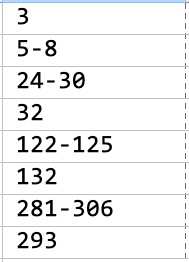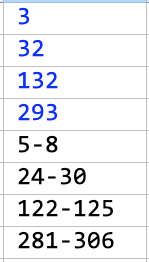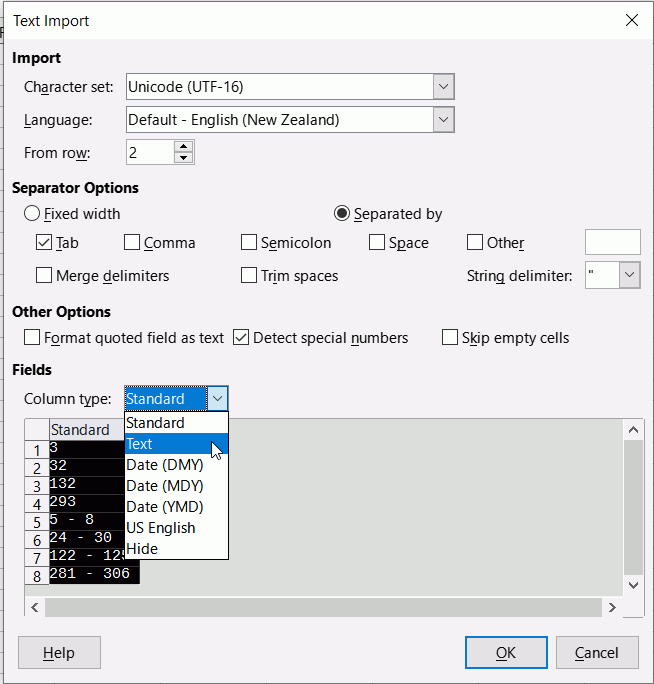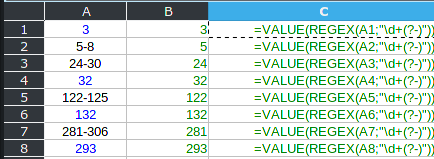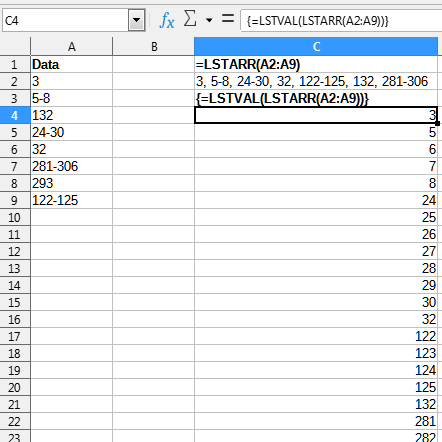I use notepad++ to sort and do text based things and a lot of other things that I either can’t figure out how to do with office software or that office software just doesn’t do.
There’s always some weird way they do something that doesn’t produce the result I expect it should. I suggest using notepad++ to edit and sort plain text first. That is what I do. Notepad++ has a ton of options office suite software does not have therefore doesn’t do. To sort the numbers correctly / as I expected them to be as I assume you expect them to be in notepad++ select Edit > Line Operations > Sort Lines As Integers Ascending.
I mixed the data you provided up so it was originally:
3
132
24-30
32
293
5-8
281-306
122-125
I then copied the mixed up data from Calc to Notepad++ and selected Edit > Line Operations > Sort Lines As Integers Ascending and got:
3
5-8
24-30
32
122-125
132
281-306
293
Why office suite text editors do the weird stuff like it did here is probably the same reason coders don’t use office suite text editors to write programming code: office suite writers include a lot of code to files and text we don’t see. That code office suite text editors include is helpful for printing and other office suite text programs. It can have an unexpected or unappealing effect on text copied from an office suite text editor to another program.
For web-based developers (my background) using office suite programs to write code is the ultimate sin. Writing web code that’s going to display on a website in an office suite text editor almost never goes well.
Use a plain text editor that has a sort feature. I find myself using notepad++ often in conjunction with calc. I use ++ to automatically remove links and images before transfering something I copied from somewhere to calc. I also use ++ for sorting because while there may be a way to get calc to sort in situations like this as expected I personally don’t know how to get it to do it.