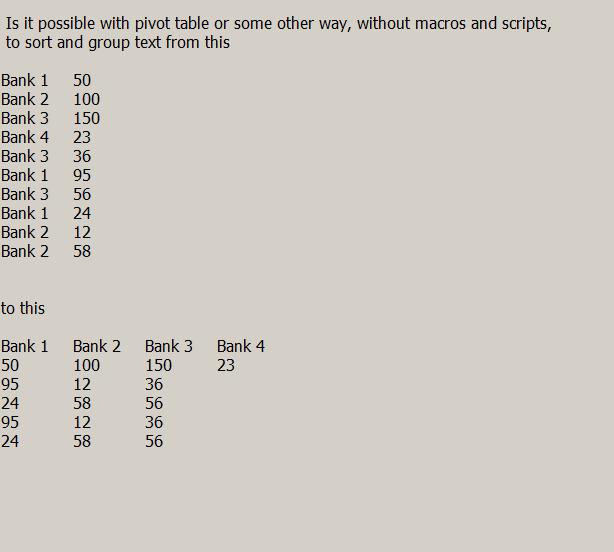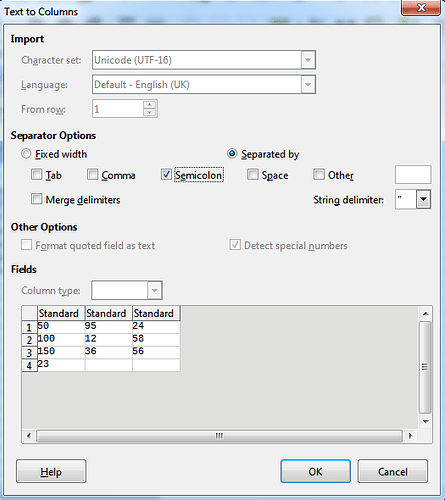Yes, it is possible. Assume we have such table:
Bank Amount
Bank1 50
Bank2 100
Bank3 150
Bank4 23
Bank3 36
Bank1 95
Bank3 56
Bank1 24
Bank2 12
Bank2 58
1.Firstly, we need to determine unique “Bank” entries. Select all cells with bank entries, go to Data > More Filters > Standart Filter..., select “Not Empty” value and under Options select No duplications and Copy results to:, then choose where to copy filter result. You will get column with Bank1, Bank2, Bank3 and Bank4 entries:
Unique entries
Bank1
Bank2
Bank3
Bank4
2.Then we need to to match all amounts connected with this bank. In the cell next to Bank enter an array formula (address references from my demo spreadsheet, may differ from yours):
=TEXTJOIN(";";1;IF($A$3:$A$12=D3;$B$3:$B$12;""))
NB! To enter an array formula you need to accept it with CTRL + SHIFT + ENTER As a result you will get:
Unique entries Amounts
Bank1 50;95;24
Bank2 100;12;58
Bank3 150;36;56
Bank4 23
3.Lets split amounts to one per cell. Select all four cells with amounts, go to Data > Text to Columns... and under Separator Options select semicolon as separator:
As a result you will get such table:
Unique entries Amounts Amounts Amounts
Bank1 50 95 24
Bank2 100 12 58
Bank3 150 36 56
Bank4 23
4.The last step is to transpose this table. Select any free cell and enter an array formula (accept it with CTRL + SHIFT + ENTER), where D11:G14 is a range from previous step:
=TRANSPOSE(D11:G14)
5.And voila:
Bank1 Bank2 Bank3 Bank4
50 100 150 23
95 12 36
24 58 56
I have also attached demo spreadsheet - Data_sort.ods
P.S> I am not strong with Pivot Table functionality, I believe there should be even easier solution. I just could not get Data Fields without applying any functions to them.