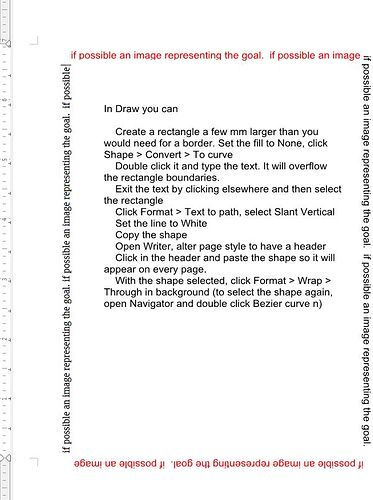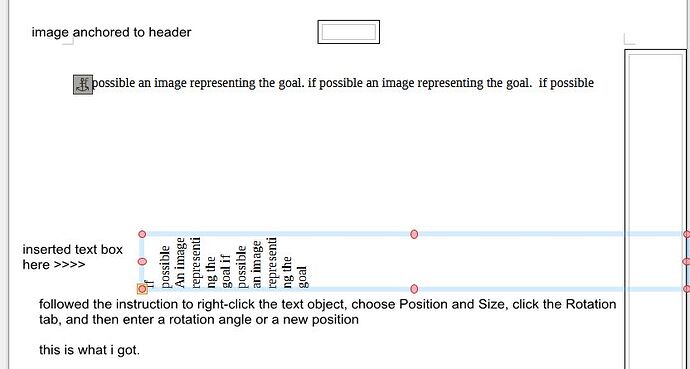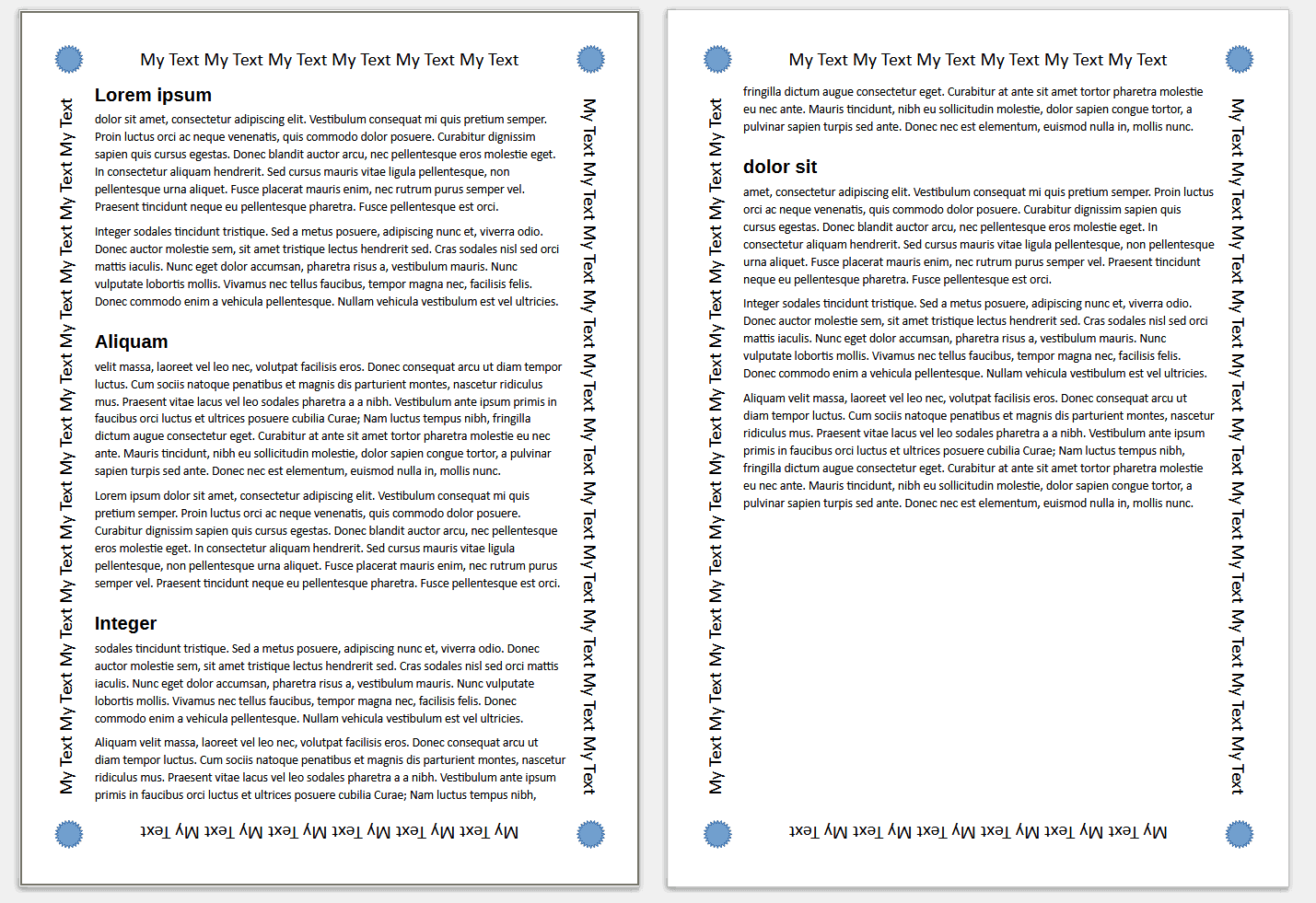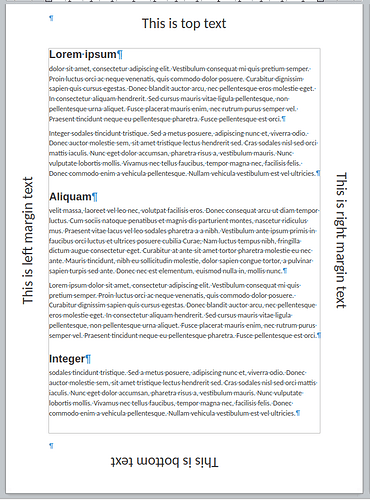@Grantler’s suggestion is unnecessarily complicated. The reason is: frames or drawing objects are not constrained by any container. They can be positioned freely anywhere on the page without “back-interacting” with their container (page, table, frame, …) – except of course when they are anchored As character.
So, the frame and table serve no real purpose when it comes to positioning the text boxes.
I eliminated these “noise” elements (which impact negatively performance without bringing adding value to layout because their text contents is empty):
There are now only text boxes anchored to header for top left and to footer for bottom right. I could have anchored them all in the header but I preferred to anchor some of them in the footer in order not to forget to reserve some area at bottom through the page style.
Position was tuned with Position & Size. I chose relative positioning to page elements so that it adapts automatically to modification in the page style, such as margins and header/footer height.
I left as an exercise insertion of the corner decorative elements.
There remains an inconvenience: Drawing Objects are not controlled by frame styles. Therefore all tuning must be done individually on every object.
TextAroundPageInTableInFrame-ajl.odt (52.8 KB)