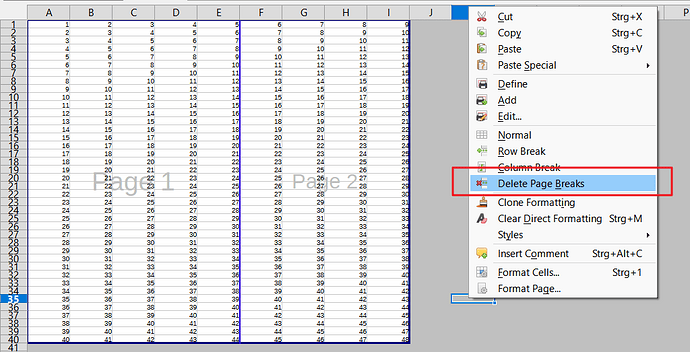Each month, I update my worksheet with data for that month. When it comes to printing it out, I hide the previous month’s data by hiding the unwanted rows. Usually, the data is printed out one sheet. This month however there are more data rows which means I would like to print it out on two sheets. I have been trying to do this using a page break half way down the rows at a convenient point.
What I have ended up with is a page break near the top of my sheet, which I cannot remove. I had several on the sheet, which I discovered, using view page breaks, could be dragged to the edge of the document. This I did successfully. However, one remains, which I cannot drag off as I did with the others.
I am in need of rescuing from this predicament. Please make it simple!