I needed to use a frame rather than a paragraph due to the little white lines between multiple paragraphs when using a dark paragraph background color. But… I can’t get the image behind (in background or through) frame to show frame text over the image. With various configs, the image either doesn’t show through the frame at all or is on top of the text. I have messed around with transparencies a little, but I think I have finally found something LO cannot do! OH NO! I hope I’m incorrect about this limitation I’m experiencing. When using a paragraph, the image shows perfectly underneath the text… but then I have the little lines. I’ve also tried putting in a section, but then it messes with the border shadow.
I’m running Windows 10 Pro,
LibreOffice 25.2.3.2, and
.odt file format. I have updated the document showing comparison of direct formatting vs styles. It is an original odt document and not a MSWord or other doc.
Link to download test-2 doc… https://drive.google.com/file/d/1kXjv5e6OQyzXTwpZdQRbdJcl9-NYfGgU/view?usp=sharing
Please specify your operating system, LibreOffice version, and the file format used.
An abridged and anonymized file uploaded here would be very helpful. Thank you.
There is no reason why you could not achieve your goal. However, this requires a clear specification. What is the general layout? What are the “components” of this layout? How do you want to combine them? Explain this in “geometric” terms, not as a Writer procedure.
What is your skill in formatting? Styling ? Direct formatting? I must mention that combining frames with text in a predictable and stable way is one of the most difficult tasks in Writer.
For best diagnostic and advice, attach a sample file as per @Hrbrgr’s request.
Note: Using Frame | Area | None will have an opaque consequence (white color) for the frame’s background.
Better customize the frame’s properties for area like: Frame | Area | Color XY | Tranparency 99% (or even 100%).
Doing this the graphic displays through the frame resp. the frame’s background.
Some more information:
Your document seems to be derived from a foreign origin (Word) and has got some character styles which seem to be not useful.
Most of the text is DF (direct formatted) and does not contain appropiate character styles nor paragraph styles - which may cause instability on the long run.
Series of empty paragraphs instead of spaces above/below paragraphs may cause hard problems if the layout has to be altered.
I am afraid there is no solution in the present state of your document. It is formatted exclusively through direct formatting.
Such a workflow makes it difficult for Writer to guess which paragraphs are similar (formatting-wise).
Writer may not be the culprit for the thin gaps you see (they don’t appear when exported to PDF). You made things complicated by having shadowed characters on the last line of paragraph before “XXXX” and similarly on the first line of paragraph after “XXXX”.
Shadow characters are not provided by fonts. They are computed from glyph shapes. This distorts sightly the alignment properties. Writer and PDF cope with this. Perhaps the Amazon viewer is less subtle and can’t account for the necessary adjustments.
Anyway, I don’t understand your request.
What you did on the first page is correct (except you did it with direct formatting). You set Wrap to In background and that’s it: the image is sent behind all texts and does not interfere with them. Alternatively, you can set wrap mode to Through to remove the image from text interaction.
In page 3, you have multiple text elements: ordinary paragraphs and a frame. If you send you image into the background, you still have the paragraphs and frame interacting with each other. Your choice of Warp Off makes room for the frame by forcing the paragraphs downward (you request priority for the frame). Remember that the frame “floats” over the background where you want your image. Since the frame has itself a coloured background, this frame background masks the page background (containing the image). You need then to bring back the image in the foreground (unticking In background) and make it “non interacting” with wrap mode Through.
This is particularly contorted and unstable.
As a general rule, don’t use frames whn this is semantically inappropriate (as is the case here where your frame text is part of the main narrative).
I must add I don’t understand the purpose of the image. It does not related to text meaning and creates confusion.
My final recommendation: learn how to use styles (look in the documentation page for the Writer Guide and excellent Bruce Byfield’s Desinging with LO – you need to scroll down a bit to find the latter). Avoid frames. Make your document architecture as simple as possible. Don’t try to compensate for third party tools errors or limitations by creating worse problems in Writer.
I uploaded a new version where I compare direct formatting with styles… and both show the lines.
With a Zoom level of 550 % I can see the light gray lines on page 1.
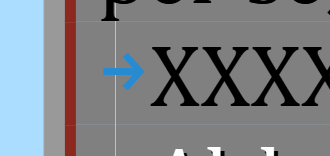
Removing the paragraph background color shows me something unexpected (the light blue is the document background color):
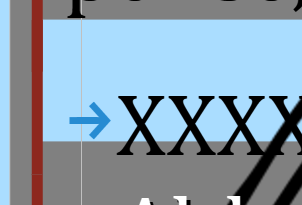
If I delete the superimposed image there are changes in the viewing.
I tested to add a yellow background color to the XXXXXX paragraph, and then removing to None, and there are color remainings. Very extrange.
Version: 24.8.7.2 (X86_64) / LibreOffice Community
Build ID: e07d0a63a46349d29051da79b1fde8160bab2a89
CPU threads: 12; OS: Windows 10 X86_64 (10.0 build 17763); UI render: Skia/Vulkan; VCL: win
Locale: es-MX (es_AR); UI: en-US
Calc: threaded
So basically, the problem is… when using a background color with multiple paragraphs, the little white lines appear… regardless whether direct formatting or styles are used.
They are screen artifacts which is why they appear at only some zoom levels. It also explains why some pdf viewers (e.g. Firefox) show white lines when others (e.g. Adobe Reader) don’t show any at all for the same pdf. Turning off anti-aliasing can make it better or worse.
At a zoom level where you can easily see a white line, try setting the line above the grey background from a font size of 12 pt to 11.9 pt, the white line should disappear although it will now be visible at a different zoom level.
I would guess that high resolution monitors don’t show the issue so clearly but I cannot test.
Not sure of that. I don’t know if the document was created from scratch with LibreOffice, and I don’t tested to recreate it.
The doc was created from scratch in LO. I fairly certain the white lines are a LO limitation. They appear where multiple paragraphs share a background color. I would use frames as a workaround, but I have places where I need an image in the frame to be behind the text, but the image is either in front of the text or behind the frame. So, I’m not sure LO can do what I need, which is hugely unfortunate, bc I love LO and I have literally thousands of pages in progress, all of which are image and effects heavy and made from scratch in LO.
The other workaround is to enclose the multiple paragraphs in a section, but the section moves the paragraph down a little and interferes with use of border shadow.
I have ordered a pre-copy of my book from Amazon to see if the lines print (I assume they will). And I will go forward from there. I just hope the devs update LO if it is possible to address the issue that way… or someone can share a fully functional workaround. Thanks for all the responses so far!
