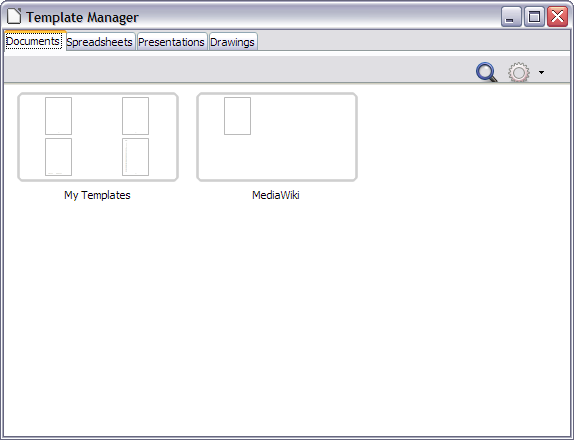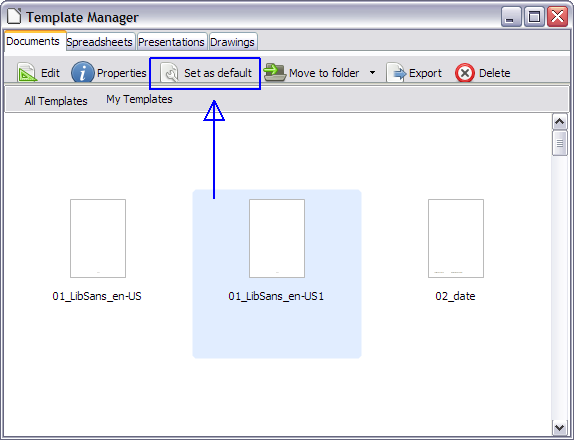Libre Help says:
Choose File - Templates - Organize.
Right-click a text file in any of the two lists, choose Reset Default Template - Text Document.
Click Close.
but File - Templates - Organize does not exist in LibreOffice 4
Is there an alternative method that I cannot find?