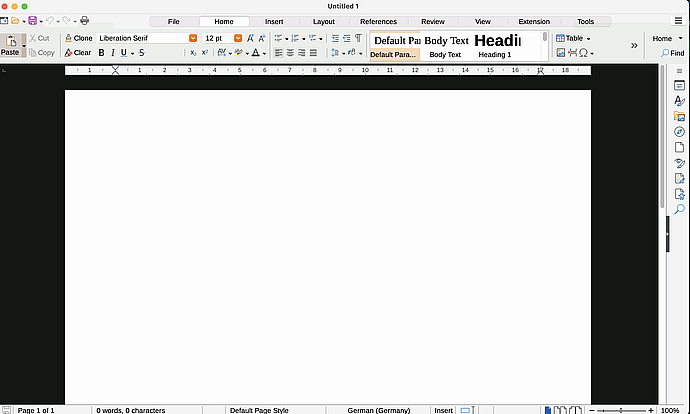Sounds very smart! Just tried it out and it works, thanks!
Out of curiosity - if I really wanted to print the page in black, with the margin including, where would that be in the menu?
I have a few extra questions already:
As I said I’m using the notebook bar, which is so much neater and easier to use than the standard layout (which is IMHO a huge mess!) However, in M$ Office there’s an option to hide this ribbon by double-clicking on the category (e.g. File, Home, Insert etc.) Here this seems to be lacking and the ribbon is constantly there and takes space. Can it be hidden somehow or can the feature be implemented?
Also, when is the notebook view going to become official, rather than “experimental”?
Now a few colour questions regarding LibreOffice on Windows:
I just installed LibreOffice 6 on my Windows 7 too, however in this OS I don’t have a pre-defined dark look as on KDE, and the app starts all white and (IMO :)) ugly. So I went to the menu searching for options to make it black and found such under Personalisation, clicked on Pre-Installed Theme / Select Theme, then checked them all - and whenever I select a dark theme, the only thing that turns black is the line behind the menu (the one with File/Home/Insert/Page Layout etc.) The background behind the document (I mean outside of the actual document - which I turned black again according to David’s instructions) and the ribbon remain white. Why, and how to make everything I see on my screen dark, as I have it on my SuSE and in M$ Office on Windows?
The last question is not so important, but I will take the occasion to put it here:
In M$ Word when I type an asterisk followed by the Space key, it automatically creates bullets (it also happens with some other symbols, but the round ones I use most often) - is there a way to have the same in Libre?
About your Bonus answer, David - there’s no “Toolbar” category under “View” when the notebook bar is applied.