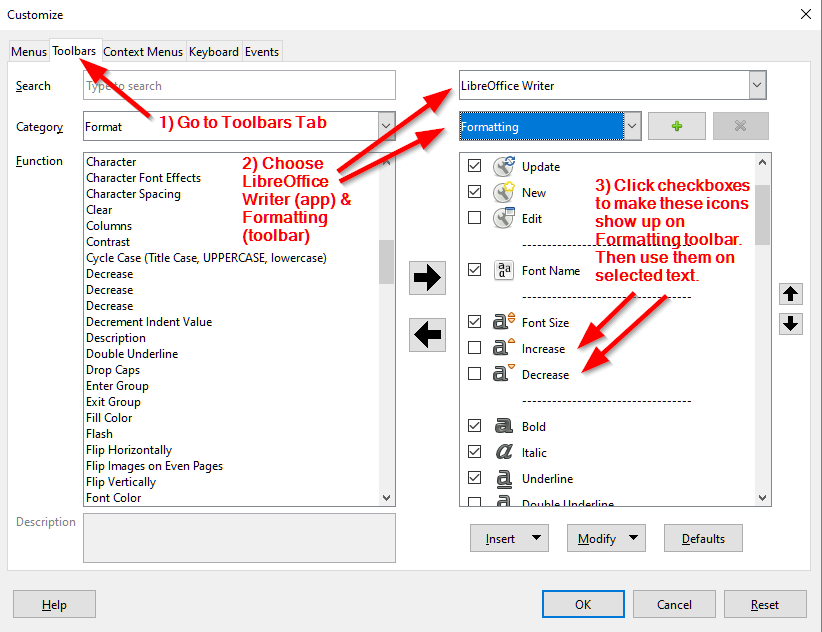I have a macro, based on someone else’s work from this or another forum, but I regret I’ve lost the reference, which changes the size of all selected text by +/- 1 point. In my setup, one keystroke calls the macro for +1 point, another for -1 pt. Doesn’t work in tables or text boxes. If it is of interest, I can post it here.
EDIT
So sorry for delay. I’ve attached a blank writer document with the macros. I have customised Ctrl-] and Ctrl-[ to call the macros FontUp and FontDown respectively (which are simple calls to the working macro FontUpDown). But however you call these two macros the font size of the highlighted text will be increased or decreased by 1 point.
Couple of limitations … It does not work in tables, textboxes or other abstruse constructions! (Although it does work around them.) It does not handle trailing blank lines.
Further edit:
I’ve just located the original reference:
https://forum.openoffice.org/en/forum/viewtopic.php?f=20&t=60896
TestCharUpDown.odt