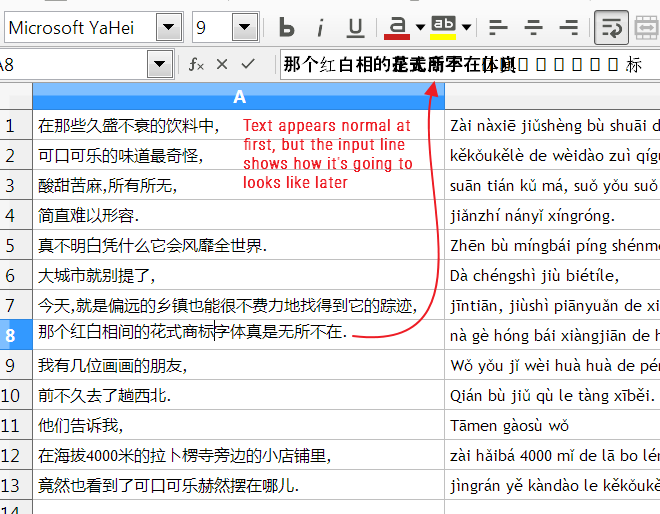I just switch to LibreOffice after using OpenOffice for years but found Chinese fonts are being randomly replaced after I type text in a cell.
-
Removing formatting (CTRL+M) doesn’t reset to the default Asian font defined in the style.
-
Pasting a non formatted plain Chinese text seems right at first but as I edit the text and leave the cell, it becomes scrambled.
-
Even without editing, saving and reopening shows the fonts all messed up.
-
Also the input line display act as a preview of the change that will that appear if I edit the cell.
-
Some changes remove newlines and some characters are replaced with [] like if the encoding was wrong.
The only way I found to clear the mess is to cut the text (CTRL+X) and then undo the deletion, this way it use the proper font. Delete deleted doesn’t work, only cut. But of course as soon as I edit it the wrong fonts comes back.
I have attached an example, please advise how to solve this problem if it’s a configuration issue or how to report a big if that’s what it is.

(edit: activated screenshots)