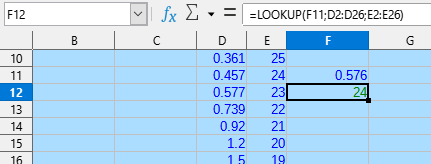How do I make a conditional IF statement(s) in a cell that will check about 10 or so ranges of numbers and return with a different number?
For example in cell F12:
IF F12 is equal to 3 or in the range of 2.2 to 3.3 then return the number 5 in the same cell.
It would need to repeat the check for 10 or so other ranges and return a different number so it would be a series of checks all concatenated.
Google was not my friend in this search.
Please help. Thanks