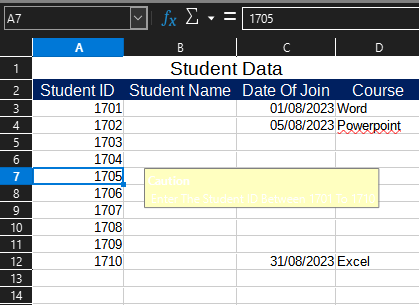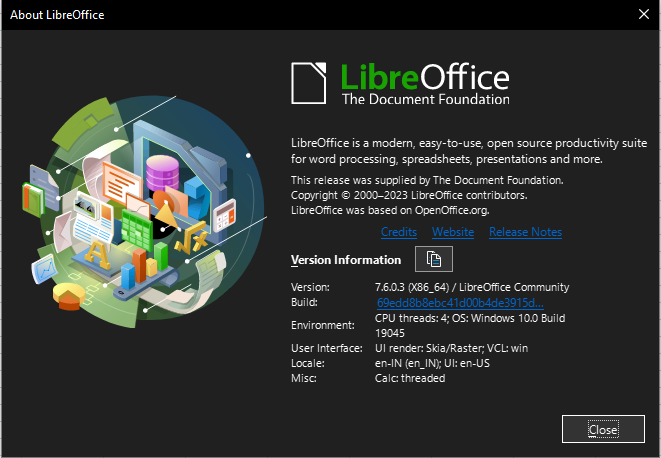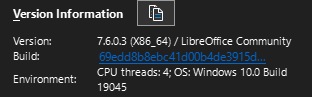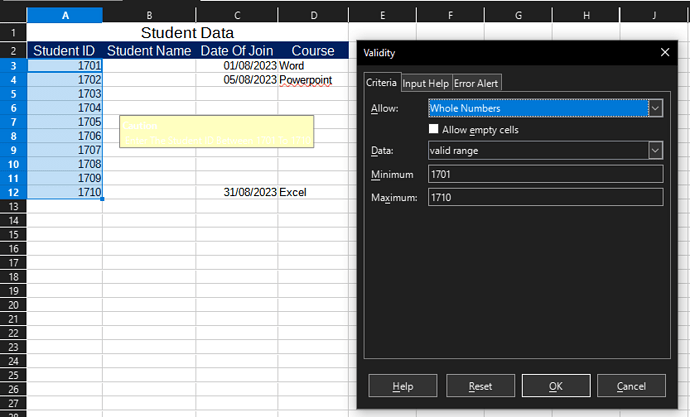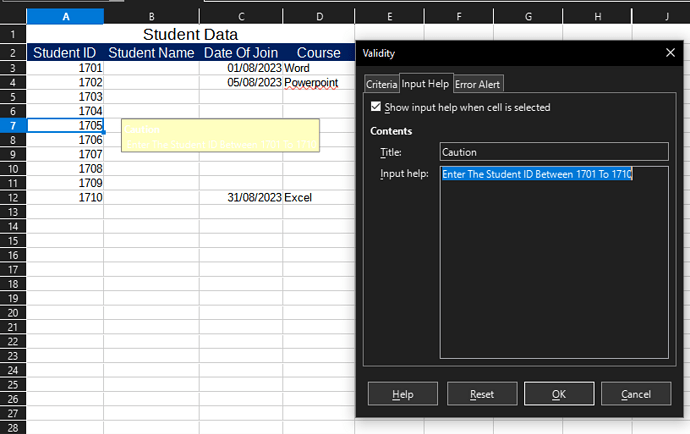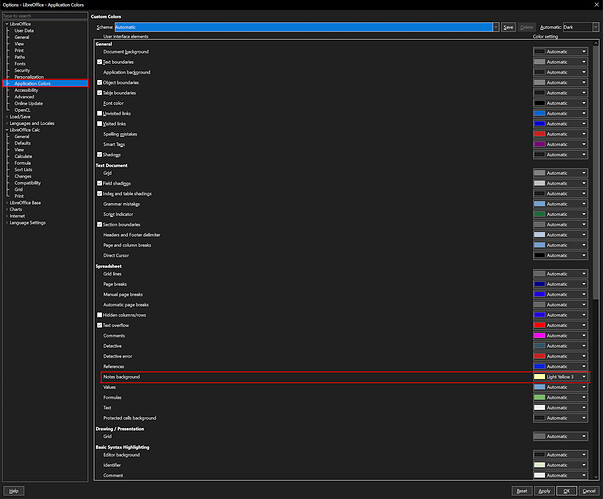First off, I have also been having this issue but I didn’t realize it. I thought that the text wasn’t displaying but thanks to @mikekaganski who mentioned that it was a dark mode issue with white text on the yellow background, I was able to figure it out.
This issue was present on my system using Dark Mode as my system theme and the default system theme for my LibreOffice Calc theme. I did switch the notes color to pale yellow to match this as I had recently switched my LibreOffice Calc to the Dark Theme which did offer a better viewing option for text even before I chose an even better color for me.
With LibreOffice Calc open, the first thing you will want to do is go to Tools>Options. From there, go to Application Colors, scroll down to Spreadsheet>Notes background:
Finally, select a color that will contrast the white text. Your final result should be a new background color for the Input Help note where you can now see the white text.
I hope this helps. There may be a setting in there to format the color of the text being used but I couldn’t find it. I did try setting all of the options in there that I thought the text color could be based on to a different color but none of them seemed to affect it. If anyone does find a solution for text color though, I would like to know. Thank you.
Edited for a better screenshot and to clarify a bit more after the AI commented on this.