Right-click the line and select Position and Size > Rotation. Set the rotation angle to the nearest multiple of 15 degrees. OK
Question wasn’t about how to manually align line - I know it perfectly, tnx.
Lines is what is done with Insert Line?
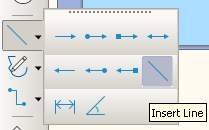
How do you resize? Holding Shift?
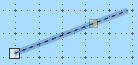
You tagged common, meaning you draw lines in every component of the suite (Writer, Calc, Impress, Draw). Lines have different properties/constraints/formatting in the various components though the base code is the same.
Unless you want to “link” native data in components (2 words in Writer, 2 cells in Calc, 2 “items” in Impress), it is much better to design a diagram in Draw which has more tools than the others when it comes to sophisticated diagrams. One of the features in Draw not present in the others is styles applied to drawing objects.
Then your question could be solved by applying styles to your objects to change their attributes. And, as always, remember that direct formatting takes precedence over styles. Consequently if you follow this track, think thoroughly in advance to avoid direct formatting (plan before do).
When you’re satisfied with your Draw diagram, copy it and paste it in the other document.
Yes to both questions - try it yourself.
Any steps to implement with styles in Draw what I’ve asked for - convert line “type 2” into line “type 1” then?
You simply apply a different style to the “object”.
Styles in Draw are not the same as in Writer. I recommend you read the Draw Guide for further information.
It’s pity that you don’t read the questions - so no steps, as predictable.
FYI: there is no such style “force line to start respect Shift when resizing”
And your premise is also wrong. The so-called Shift attribute does not exist. It is a temporary modifier to quantise the direction of the line. It is effective only at creation time. Later, if you want to quantise the angle, you have no other choice than to change it literally in the properties.
When you modify a line, Shift will freeze the direction of the line allowing only its length to be changed. Generally speaking, Shift while modifying means “keep ratio” on any shape, i.e. only apply homothecy without rotation.
Applying a style allows you to constraint all properties at once.
False. Holding Shift and dragging pointer at the end of line makes no constrains for the line direction - it can be any 360’ around (just tried it right now in existing Impress doc).
Please make sure you doublecheck your advices before posting.
I double-checked. All my diagrams are made with Draw which is the specialised component for diagrams. As I already mentioned, your common tag is ambiguous and you should quote in which component you experiment (apparently Impress). I once again emphasise that I work with Draw when diagrams are concerned and copy the result into my documents (Writer, Impress, Calc) because geometric control is much more reliable in Draw.
Taking the example of Writer, adding Drawing objects in a document does not allow you to harmonise them with text because no style can be applied to them (in Writer), forcing you to manual adjustment (without automation possibility).
Maybe you meant how to convert a free-form line into a Line? I think this works only for Draw for that as it has the tools.
- Click Edit > Points (F8)
- Select any intermediate points and click the Delete Points icon
- Select the two endpoints and click the icon Corner points
- Click Edit > Points (F8) again to deselect points
- Click Shape > Break
- Deselect the line and select again and then holding down the Shift key will keep the angle.
Note if Shape > Break doesn’t have the desired result then Shape > Convert > To Polygon and then deselect and select again.
No, what meant is described above - regular one-start / one-end line.
Anyone can check himself that such line behaves differently while resizing in most of LO apps - depending of how it was created. And there is no way to solve this - which is nonsense to my point.
I can’t, a normal line behaves correctly for me in Impress, Writer, Draw, and Calc.
I was explaining how convert a line with 6 handles to one with two
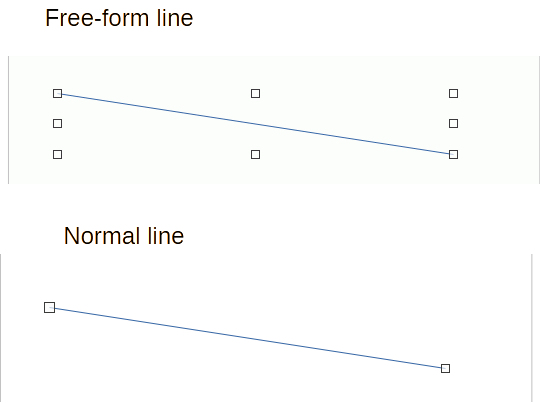
please give sample of line in a Writer or Draw document that is not working for you
I tried (see my second screenshot).
Try to Restart in Safe Mode (menu Help). Maybe the user profile is corrupted.
Safe mode doesn’t help, behavior in Impress is completely the same.
Updated LO to the latest stable - seems that Shift works the way I described only in Impress, other apps respect Shift as “keep direction, just extend length” modifier.
So it seems to be Impress only issue, but I see no way to change “common” tag in my first post, please advise if it’s possible
You must click on the “pencil” icon at right of title. If you can’t (because you have not enough privileges), just tell.
Yes, I can’t - no pencil there for me.
From your other question, Impress doesn’t respect snap settings?, it is visible that that “ordinary” line you are talking about is a Connector which has round handles.
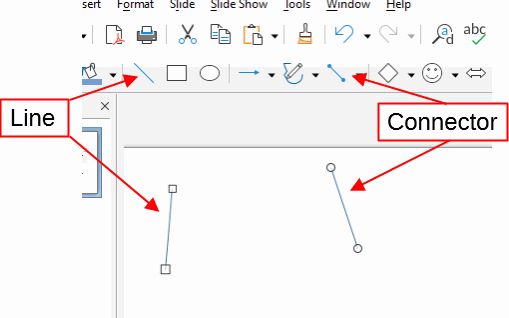
In Impress, to convert a Connector to a Line, select the Connector and then click Format > Convert > To Polygon
If a sample document had been provided with just the “problem” line this could have been solved immediately
I did, in fact.
Thank you a lot!
I didn’t notice handlers form, probably this point should be stressed elsewhere in docs
