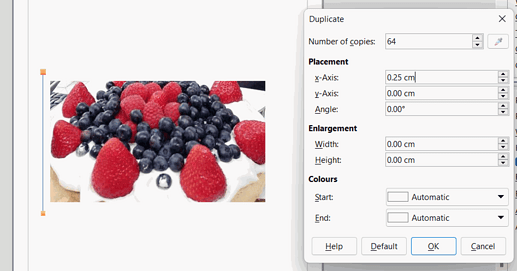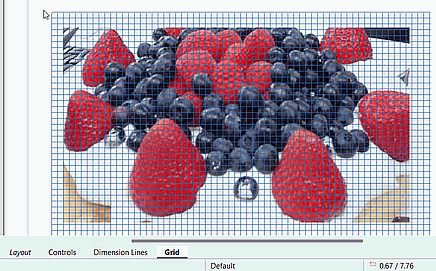Hi all
I’ve been trying for days to find an answer to this and I just cant.
I’ve been using the calc spreadsheet to basically number rows and the insert a picture to stretch to cover the rows, 1 pic can cover upto 500 columns (long story but i’m a crafter and this is a project I’m working on)
I then need to save this to libre office writer so I can send a PDF copy to a friend. Saving as a PDF is fine, but when I open the PDF the image is off the page (I’m useless at explaining so i’ll attach some pics of what I get vs what I actually need) I’ve tried everything, exporting as a PDF, using Soda PDF and DOPDF. All my settings are correct and set as A4 and fit to page etc, I just don’t know what else to try.
I hope this makes some sort of sense and I hope someone can put me out of my misery and help.
Many thanks
HELP.odg (321.6 KB)