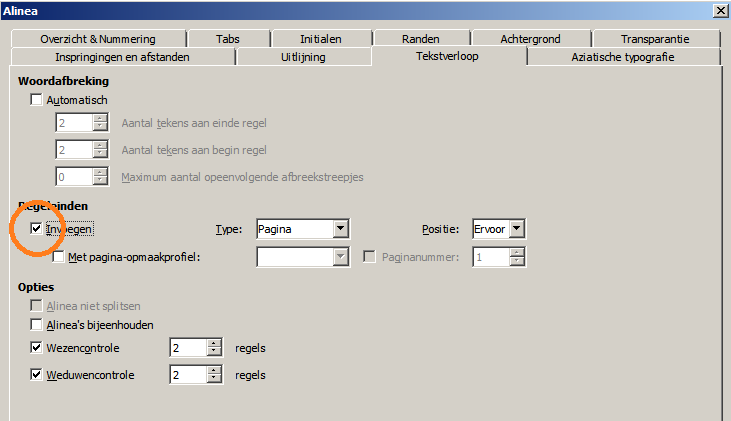I had a page template with background template graphics+text. I unwrapped template from page for editing and finally deleted all the content in that unwrapped page. There is no content, but I cannot delete the empty page. I can’t find any single hidden character, paragraph, whatever that is still locking the page.
I found nasty way to fix this. Changed odt extension to zip and then I found in the content.xml the following:
<draw:rect text:anchor-type="page" text:anchor-page-number="1" draw:z-index="0" draw:style-name="gr1" draw:text-style-name="P21" svg:width="19.201cm" svg:height="28.54cm" svg:x="0.7cm" svg:y="0.7cm">
which after removal and reverting odt extension fixed my page.
However I wish to know how to fix this by the interface, not a hack like that.
If one would like to check, I am attaching the file - test-empty-page.odt.
Brgs
Norbert