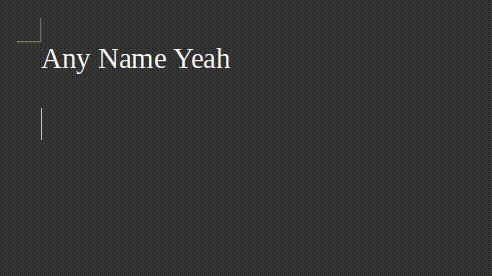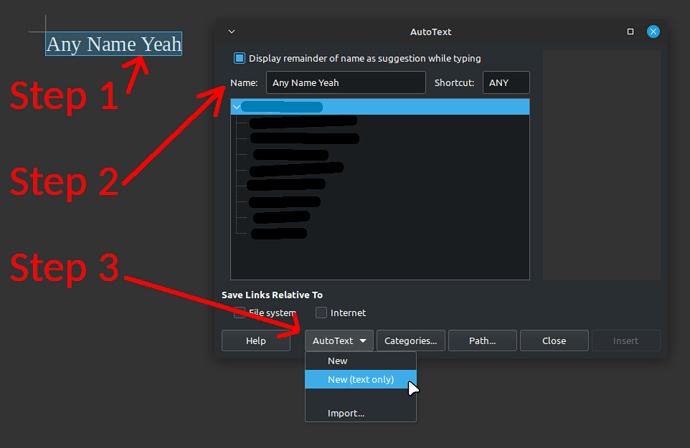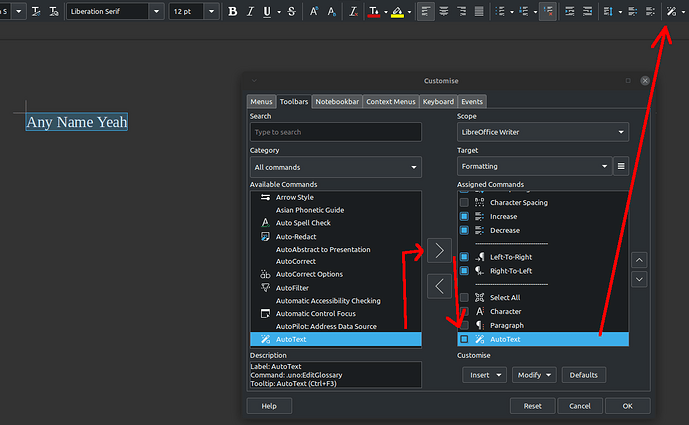Hello. 
I’m looking for anything what could make the a certain task easier at work.
Explain: Every day there is an “Employee Attendant List” must be printed out for employees to signature to prove they arrived in time.
Some of those names are quite fancy and also long. There are are 58 slots to fill!
I’m wondering if there is any function to make LO-Writer or LO-Calc which works like email address blocks do? Like; as I’m typing the name it searches automatically for the most matching possible name in the “address book”, or something, and auto-fill the full name, for example as I press [Enter] , so I wouldn’t have to type the whole name letter by letter, just enough part of it for the “function” to fill the rest of the name automatically.
PS. I tried the “Form > Content Controls > Drop-down List Content”, it could be the solution, but I cannot copy/paste it to put it into every possible slots, everyone’s name included. Unfortunately. 
Thank you for any idea. 


 It may be a Linux Mint thing.
It may be a Linux Mint thing.  )
)