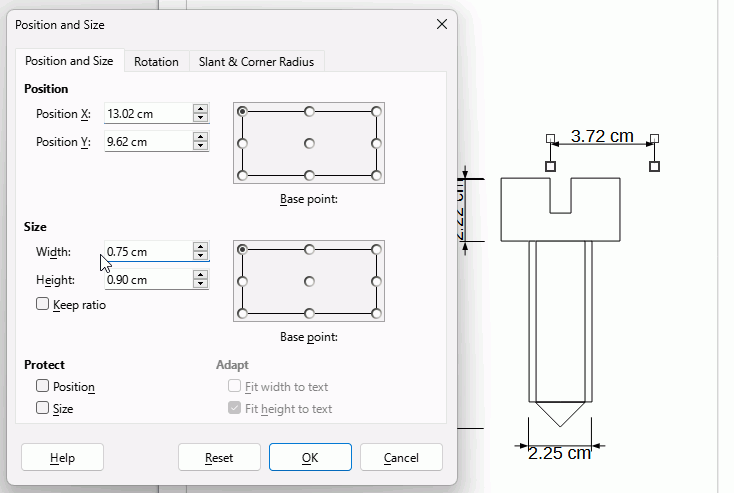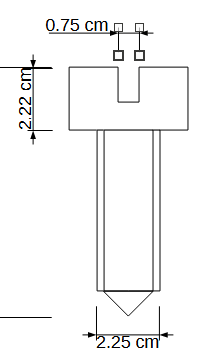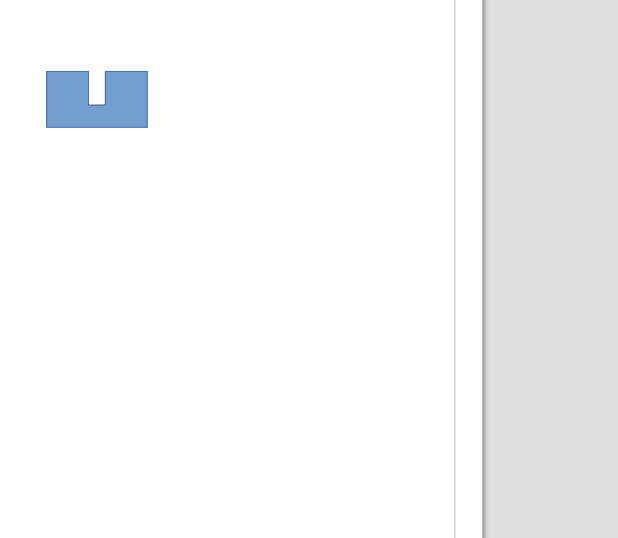7.3.7.2 Ubuntu
Dimensioning lines with dimensions showing within the arrows work fine and the measurements in the right hand editing box match those on the drawing and can be edited by entering figures or using + and -.
When the object width is too small and the dimensions are outside the arrows, the measurements in the editing box do not match those on the drawing, and I can see no way of entering figures.
As can be seen on the example - the 15 and 5.01 do not show up in the editing box.
fence_dims_front.odg (19.1 KB)