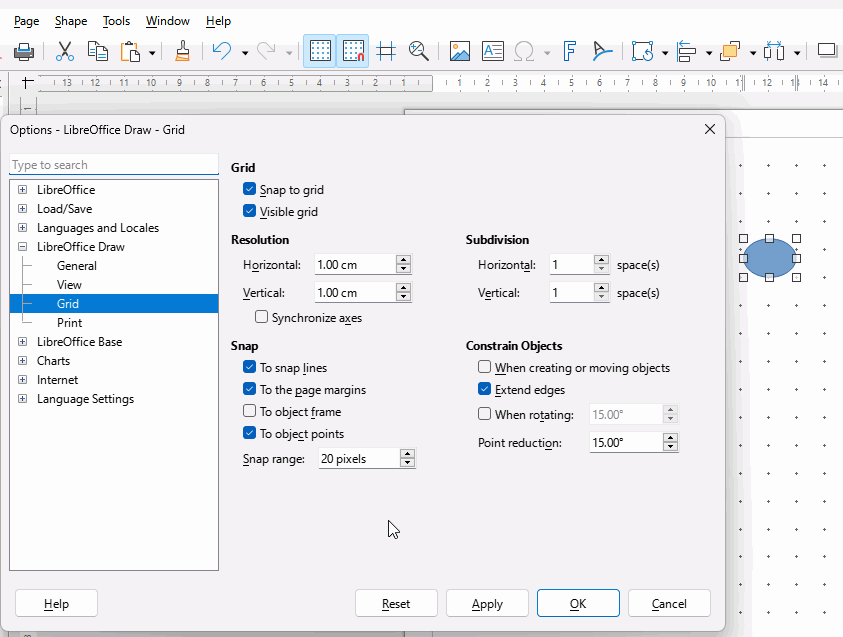Brand new user here with no experience.
Using Draw I would like to create a page that has several random circles on it lined up both vertically and horizontally. I can’t even get the snap lines to show so far. Also the circles will be only black outlines with no center fills, and I would like to put numbers in the centers. I am using the latest 24.XXX program. Thanks for the help !
Something like that?
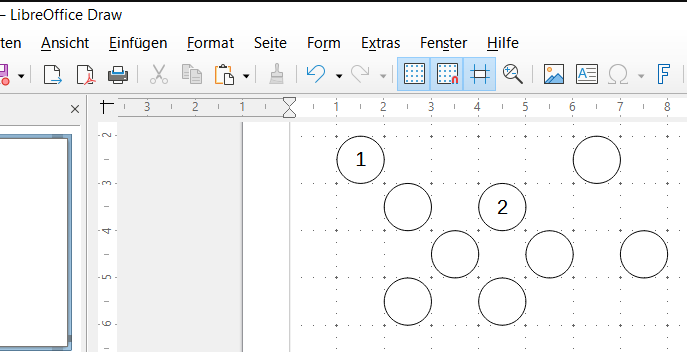
has several random
There is no random generator, the circles must be inserted manually.
Wow thank you!! to whoever did this. That is EXACTLY what I wanted to do, but I don’t know how. I was able make some solid blue circles and place them sorta where I wanted them, but I would think that I could line them up neatly somehow (like you did). Like I said I am completely new to this. thanks again
This could be done with a macro.
See Draw Elements and Animate as an example.
This example uses OOO Development Tools which is availabel as a Python Package and a LibreOffice Extension.
A few steps are necessary for the above result.
First of all, you should decide whether you want to go this manual route or work with a macro as suggested by @vib.
Unfortunately I can’t help with macros. Thank you for your decision.
Hrbrgr
I would like to do this manually. Thanks for offering.
This is the first step.
To do this, use the existing styles in the sidebar (Ctrl+F5).
Inserted standard shapes have the style “Default Drawing Style”.
Right-click on the style and select “Edit Style”.
In the dialog, click on the “Line” tab and set the color and line width.
Click on the “Area” tab and then click on None.
Click on OK.
Second step
Save the empty sheet as a new document template.
Click on File > Templates > Save as Template.
In the “Save as Template” dialog, enter a name for the new document template and select a category. Important: Check the “Set as default template” box.
If you now open a new drawing document, all basic shapes are displayed with a black borderline and without filling.
You can also refer to a manual.
Let us know when you have created your document template.
OK I was able to make the circles with no fill at the size I wanted. Now I would like to place the numbers 1 through 11 in my 11 circles.
I was never able to use the snap line process to make them all line up better. I just clicked near where I wanted them and hoped to get them to “snap” to the grid somehow.
I would also like to add text below these circles to explain what they relate to.
Sorry for all the questions!! and thanks for the answers !!
Please edit your question or use the comment bubble, not Suggest a Solution; your questions are submitted as answers.
Try these settings depending on the size of your circles
Or you can select all the circles in a column and click Shape > Align Objects > Left and repeat for each column; this is likely to be slower.
- Select a circle
- Click Insert > Text box and enter the number. Click elsewhere.
You could instead:- Press F2 (or maybe Fn+F2 depending on keyboard)
- Click the Text box icon
- To add text underneath, deselect anything and then click Insert > Text box, place your cursor where you want it and type your text.
- You could instead draw the text box size using the cursor and then add text.
CirclesForNumbers.odg (15.6 KB)
Styles for the circles (I created Circle style) and for the text boxes could make it more consistent. The Draw Guide is worth using as a reference, download from Documentation - The Document Foundation Wiki
For your initial question, I took the random at face value and created a Calc spreadsheet with randomly placed circles with numbers; pointless now that you have expanded the brief. It only goes to 10 though, press F9 to refresh.
RandomCirclesWithNumber.ods (23.4 KB)
Sorry EarnestAI, but I don’t see an edit button on my screen so am posting here.
Hrbrgr…thank you for helping. I was able to get this done because of you!!! Thanks again Ed