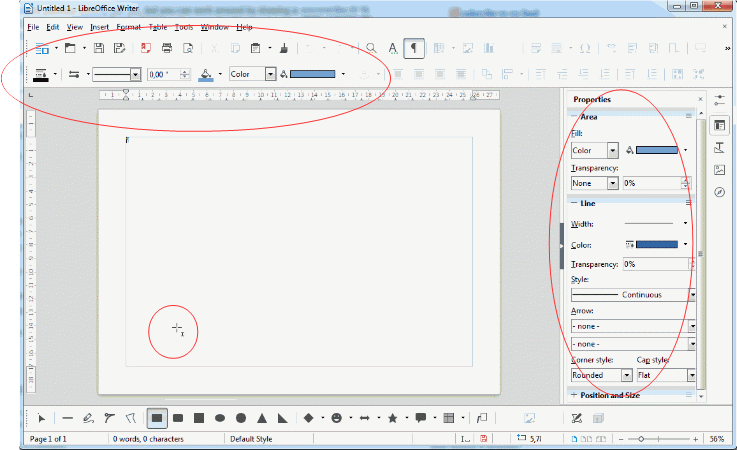How can I draw an unfilled rectangle in Writer?
Writer version is 5.0.3
I don’t know if it’s possible directly just yet, but you can work around by drawing a filled rectangle, then right click it, choose Area and remove the filling and do whatever else you want.
Thanks rautamiekka, your suggestion works! Problem solved!
As the answer solves your question please tick the  .
.
Hi
If you have to draw more rectangles (or other forms) not fulfilled, my advice will be different: to change the default options for Drawing toolbar tools, select one of the tools (e.g. rectangle) and define the options (e.g. no area) before drawing the first object.
The setting will be kept for drawing the following objects for this “session” of the document:
- as long as it is open
- only for this document.
This short video (in french) shows the function.
[EDIT]
In the screenshot we can see :
-
Rectangletool selected (Drawing toolbar - screen bottom) and cursor changed - Properties available in Drawing Object Properties - top screen) & in Sidebar
Regards
This is not clear for me. When I select for instance the rectangle BEFORE drawing, I cannot define ‘area’.
I’ve updated my answer to include a screenshot
Thanks for your update. It is now clear for me. But there is one question left: Every time I draw a rectangle ( and indeed now I do not have to do the same procedure again), the colour stays blue when I draw another rectangle. Every new drawn rectangle I have to adjust its colour again into the desired one. Did I forgot something to do?
Maybe have you forgotten that the procedure only works if applied before the first drawing. Just close and reopen the document to be able to reapply.
Thanks, Peierre-Yves. Most helpful answer I’ve seen to this type of question. I only wish one could change the default behaviour permanently. Who wants a blue shape, for goodness sake?