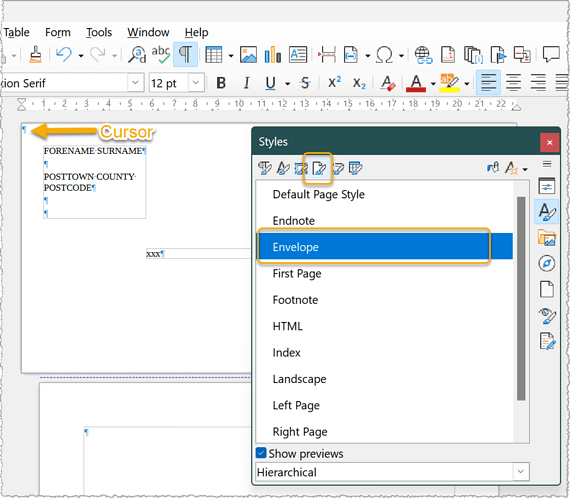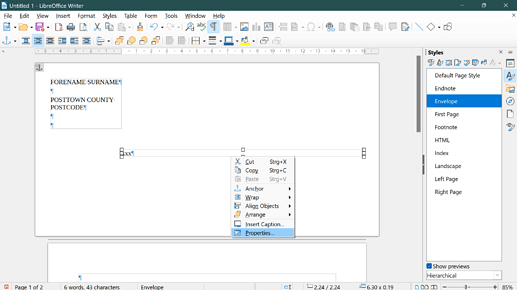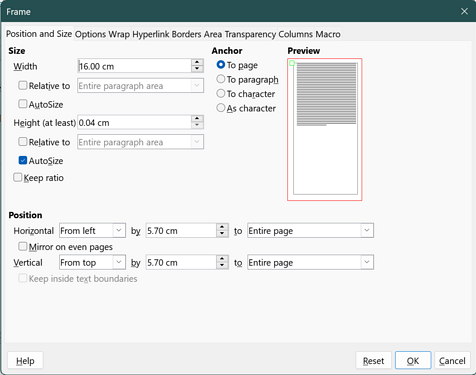The envelope that can be inserted above a document is in principle nothing more than a page in envelope format.
At least, all the different pages have page format styles assigned to them.
When the cursor is on top of the envelope (not sender or address), the page format style “Envelope” is displayed.
In this page format style “Envelope” you can make your changes and remember to save the whole thing again as a document template.
The positioning of the fields is done automatically when selecting an envelope format.
For example, you can create several document templates, the same in terms of the document, but with different envelope formats.
The use of the menu Insert>Envelope sets in motion, I suppose, a macro that performs the execution of the format size and the field positioning.
If you still want to change the automatically inserted fields, right-click on a field.
In the context menu that opens, select “Properties”.
In the “Frame” dialog you can change them in the “Position and Size” tab.