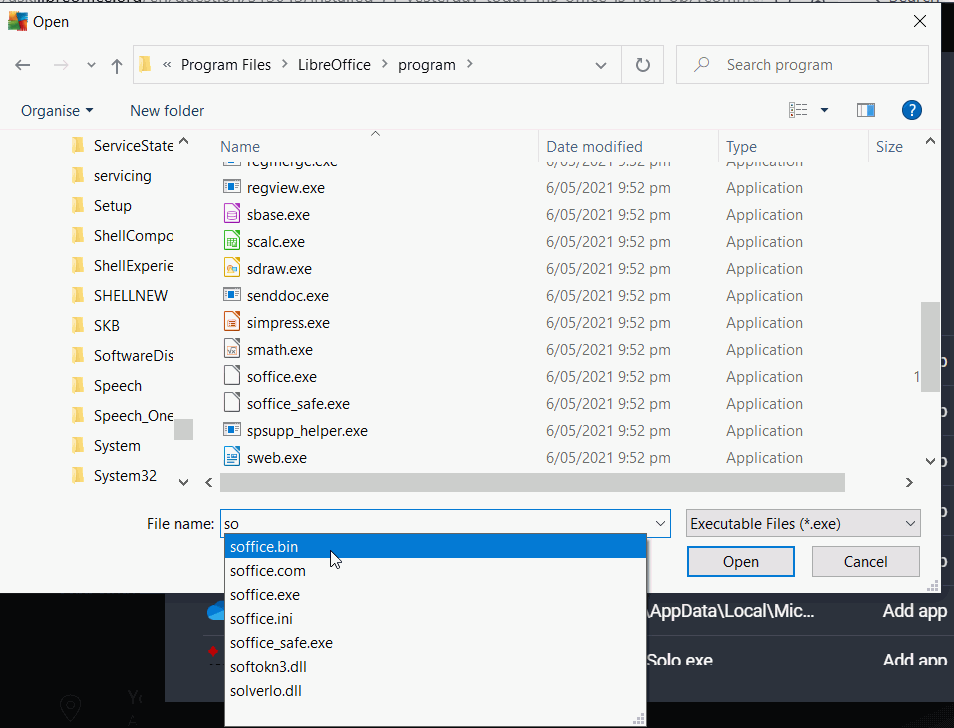Both LO Writer and Calc have stopped saving documents and come up with these error messages:
- Error saving the document 7WR018 Holocaust 01: Object not accessible. The object cannot be accessed due to insufficient user rights.
- Error saving the document 7WR018 Holocaust 01: C:\Users\koshk\AppData\Local\Temp\lu7508fd89.tmp\lu7508fd8k.tmp does not exist.
- Error saving the document 7WR018 Holocaust 01: Access to C:\Users\koshk\Dropbox\Military Research#Wolverhampton SWW MA\Essays\3. Holocaust\HGWDavie 1909 913- 7WR018 Holocaust 01.odt was denied.
I have reinstalled a more stable version of Libre Office and they both have the same error. Versions 7.0.6 and 7.1.2
I am using a custom template but have been using the same for years with no problems. My version of Libre Office is used with only one extention and that is for the Zotero citation manager.
Machine is Windows 10 Home OS run on a Surface 3 laptop with Kaspersky AV.
I have tried saving the file to both Documents (which works for the first time but not on subsequent occassions) and to the folder within DropBox (which never works).