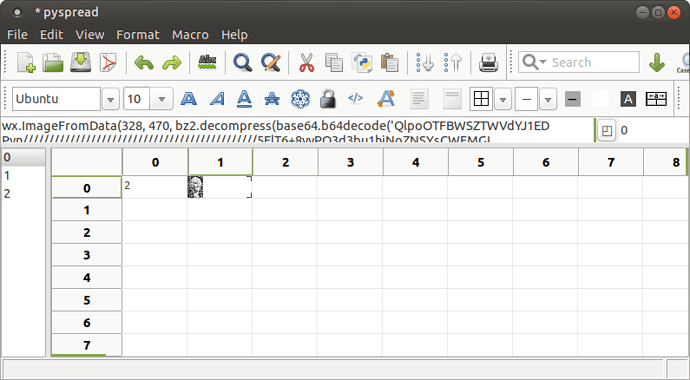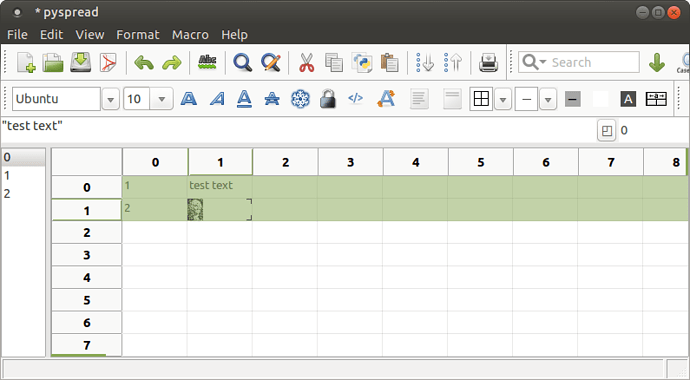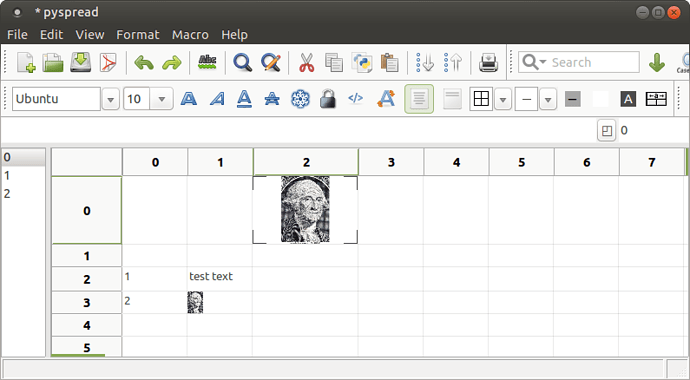Hi, everyone. 
I have to admit, I get a TON of use out of Libreoffice calc these days. All the features are outstanding. Unfortunately, one of the big limitations I’ve run into is the inability to insert images directly into cells.
Yes, I’m aware that images can be made to hover over cells. But when you go and do things like sorting rows the images aren’t in the right place anymore. Also, the cells don’t automatically change size to fit around the images.
The perfect example of the functionality I have in mind is offered by Google’s Spreadsheet app. You can insert images directly into cells using this code:
=image("http://example.com/image.jpg")
In my mind, it doesn’t seem that difficult to have a similar function for libreoffice calc. And if calc could do that, it’d be an immensely more versatile spreadsheet program. There aren’t any drawbacks to incorporating such a feature that I’m aware of.
Anyways, wish you all the best. Thanks for creating such an awesome program.
-faulk