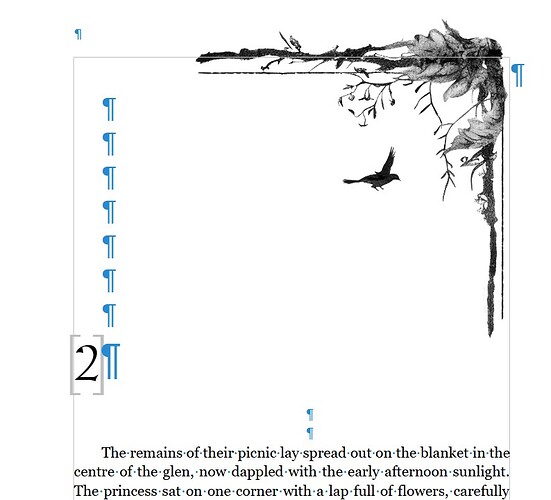Ok, so I’m writing a novel. I have this nifty little image to put in the corner at the top of every chapter. I have it made and saved on a separate document and I’ve been cutting and pasting it on the first page of every single chapter. All from the same file. chapters 2-21 perform perfectly. but Chapter one’s image vanishes.
I created a second file to send here so you could see the problem, but when I cut and paste into a new doc, it behaves. But if I rename and save, it vanishes again. I just do not understand. I’m using consistent formating on everything! why only here?
If you lay out your book so that Heading 1 always starts on a new page (right page if wanted) styled to include the image in the header then it will be included automatically.
Using empty paragraphs to lay out your page is not recommended, is hard work and can lead to inconsistencies especially if you change styles at the end. Adjust the style for your chapter number to include sufficient space above and below to suit your book.
Here is a sample document with the image anchored to the header on a page style (First Page) created when you style an empty paragraph as Heading 1.
BookWithLayout112896.odt (53.9 KB)
The chapter on styles in the Writer Guide is worth reading, download from English documentation | LibreOffice Documentation - LibreOffice User Guides
Can you save your document with a new name and delete everything except for the first paragraph in Chapter 1 and first paragraph in chapter two. If it still shows the problem, please post that in your question. Click the pencil icon to edit your question.
I will look at your suggested layout file, thank you. as for my current issue, it shouldn’t matter. as all chapters were lain out identically. literal copy paste, so should not have caused an issue.
I did something with the original file, (gods I wish I knew what) but it’s behaving now. I was all set to make that a background image that only applied to the first page of the chapters, but I did something and it’s not vanishing.
As for the empty paragraphs… It’s just how I’ve always done it. I’ve only recently stopped putting 2 spaces after punctuation, (let me tell you, THAT was hardwired). It never occured to me that I could set the first page to start at a specific point.
Hard to guess what the issue was.
Images don’t normally just disappear, they might get hidden elsewhere.
Open the Sidebar and click on Navigator.
Under images count how many copies of Imagen (e.g. Image1, Image1 Copy 1, Image1 Copy 2, etc.) you have, is it the same number as chapters? If there are more, double click on each until you have identified the duplicate(s).
There are as many layout strategies as authors. My comment here only hints at my personal routine with Writer.
It try to avoid sending in the header things which don’t belong in “permanent data” across a document or chapter because this requires an extra page style dedicated to this page. In novels, usually the simplified “first-left-right” detached option of a single page style is enough and you make do your chapters with this single page style.
Logically, the decoration is association with the Heading 1 paragraph and should be physically attached to it.
The my preferred approach is to anchor the image to the Heading 1 paragraph and use the positioning parameters (recorded in a frame style once I am satisfied) to send the image in the upper right corner.
Remember that anchor and position are independent from each other.
- the anchor defines on which page the image (more generally, the frame) will appear
- the position assigns a location within the page relative to the paragraph (various variants of its bounding box or sides) or to the page (text area or margins)
Therefore, even if the image is anchored to the heading, it can be send into the top margin at right of page.
It is of course very tedious to do all these operations manually at start of every chapter. Consequently, I record the “skeleton” for the heading in an AutoText entry. Then I type the AutoText shortcut name and press F3 to insert an empty chapter heading in the document instead of Ctrl+1 which only switched to Heading 1.
In your case where the chapter heading is reduced to its number, nothing more is necessary. Just take care that your heading contains at least a space otherwise a (stupid?) compatibility rule with M$ Word causes the heading to be ignored and removed from interpretation.