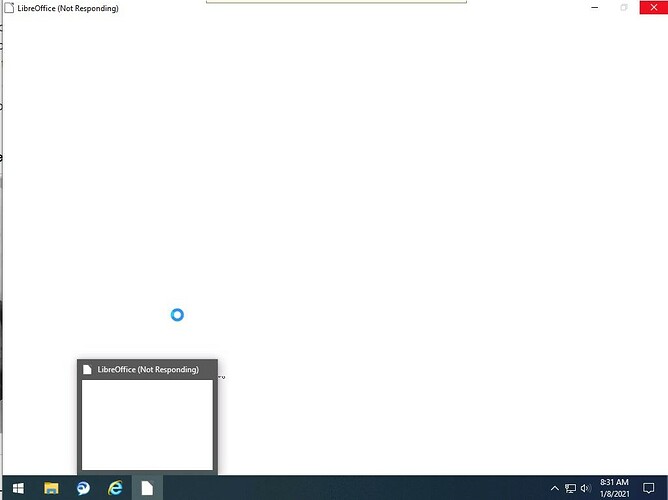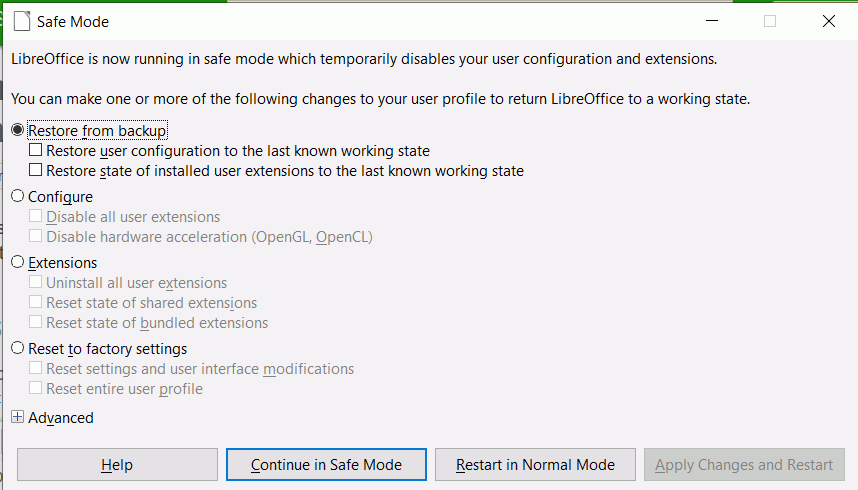I have a PC running Windows 10. It will not fully load Libre. This has been an issue for the last several versions of Libre on this PC. I have several local users on this PC. Libre will open for some users but not all with the same permissions. I attempted directions found here: Libre not responding will not open
Safe mode did launch. I completed the directions and upon relaunch Libre still will not fully load and remains unusable. I uninstalled the program, removed directories, ran a registry cleaner, rebooted, reinstalled, rebooted, and Libre will still not fully load.
Any ideas to try? Below is a screenshot of the permanent not loading status.