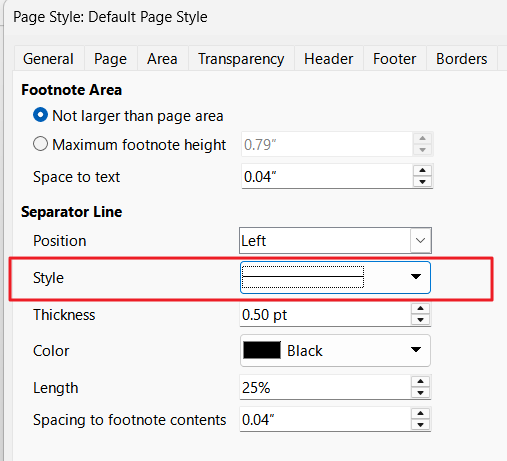I think you bump into a subtle area allocation issue. I don’t know if it is a bug or not.
The problem is related to the position of your LeftFrame and RightFrame and more globally to the consistency of your settings.
Though I don’t understand the usefulness of your frames, the purpose seems to be to number the paragraphs. You anchored them to the Book-styled paragraph which is the first here but you can’t do it easily on subsequent pages. You can choose an arbitrary paragraph but there is no guarantee that this paragraph won’t shift to another page after edits. You can’t either anchor the frame to same page-related element like the header because it would make it part of the header and contents becomes “constant” (can’t vary across pages).
The LeftFrame horizontal position is Left to Left of paragraph text area (respectively “right” for RightFrame). This means you send the frame inside the left indent of this paragraph style. Consider the paragraph box model to see the consequences. The paragraph bounding box extends horizontally from left to right page margins. You remove from this area left and right indents (then border and padding) to define the effective text area.
In your case, paragraph indents are zero, but it doesn’t change the issue. Your frames are inside the page text area, not inside the margins. This means they interfere with text (as intended) restricting useable area towards the centre. It works fine with main text.
You defined your frame height as 100% of [page] Entire paragraph area. Note the word I added. “100%” was manually entered and was converted to absolute size immediately. This absolute size (18+ cm) will never be evaluated again, resulting in fixed size. Your frame extends vertically all over page useable are.
Footnote area is “borrowed” from page text area. Apparently, the space allocation algorithm looks for full-width availability. When the note is inserted, your frames are already there and lock the used area to bottom of page (or conflict with the rudimentary (?) allocation algorithm). The algorithm considers then that all space is exhausted and sends the note on next page. But Writer tries to keep anchor and note on the same page. Consequently, the line containing the anchor is also flushed to next page. Your widow/orphan parameters in Paragraph style cause extra lines to shift also.
There are two ways to fix the issue
Send the frame into the margins
Change horizontal position to Left of page text area (respectively right). You may need to adjust your page margins to make room for the frame and some separator space. Don’t use Wrap Spacing or you’ll recreate a conflict.
Temporarily modify the frames
It seems the sequence of insertions plays a key factor in the issue. You created your frames first then typed your text. This means frames are already there when you insert the note.
After typing your “first page” (i.e. enough text to overflow what would be the first page), change frame properties to have height at 1cm unchecking Relative to. The note and text shift back to first page.
Revert properties ticking Relative to with 100%. Since the note has been laid out, page text area has been recomputed to the correct value.
Other issues
Word compatibility
Your document has been in contact with M$ Word in the past (perhaps converted from a DOCX document). The “fossils” present in the document may play nasty tricks on your back in some future. You have many spurious character styles and on list style. This is probably caused by inheritance of a numbered list.
HeadFrame
This frame is problematic. It is anchored To page, meaning it will appear only on page 1. If your intent is to echo chapter heading in the header, use standard cross-references with fields. This will work if you style your part, chapter, sub-chapter, … headings with built-in Heading n paragraph styles. And this will also enable automatic TOC construction.
Since the frame will be present only on page 1, requesting Mirror on even pages is pointless.
Bad US typewriter habit
You end your sentences with a period followed by two spaces. This is a “tradition” inherited from the mechanical typewriter era when fonts were by nature monospaced. This habit has been officially deprecated for decades even in the US. Typing several spaces in a row has detrimental consequences of the justify algorithm (apparently not your case as you align left, but keep that in mind).
Note also that several paragraph start with a space.
Tab/First line indent conflict
In Paragraph paragraph style, you defined both First line indent and a tab stop at 0.5 cm. The tab stop is useless and even detrimental. It causes surprising (for newbies) behaviour when editing a paragraph. And even if you hope to align some 2+ lines on first line indent, you can’t predict where line wrap occurs. If you use Shift+Enter Tab, this is logically faulty. You’d better start a new paragraph.
Vertical space with empty paragraphs
This is a very pernicious form of direct formatting able to ruin your layout without yourself being aware of it.
I suppose this is coupled with your decision to set Line spacing at fixed 0.39 cm in all your paragraph style. The intent is probably to be able to number your paragraph in lateral frames without vertical offset. Once again this is wrong.
Numbering your paragraphs can be done through a list style. There are enough parameters in a list style to send the number in the left margin (of course, you can’t have the number on both sides).
There is a much more complex solution (opening the possibility to have the number on both sides) based on small frames but I don’t recommend it because it will lead to an excessive number of frames impacting Writer performance.
Note separator
The note separator is defined in Footnote tab of a page style. You can suppress it by setting Style to None.
Personally, I would eliminate the top border you added on Footnote paragraph style. If you have several footnotes in a page, separating each footnote with an horizontal line results in a strange layout (but this is personal taste, YMMV).