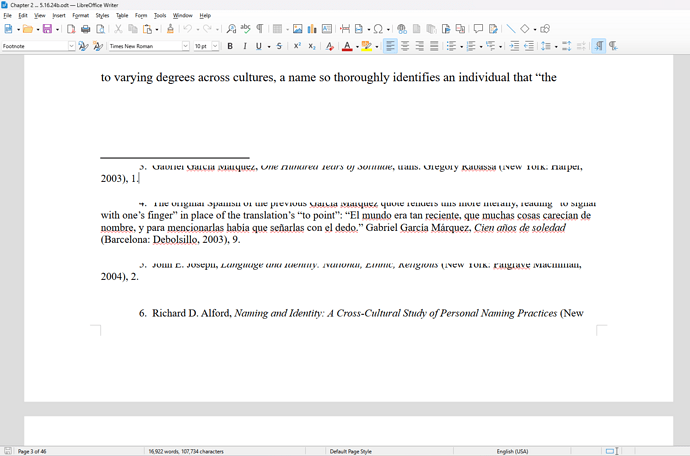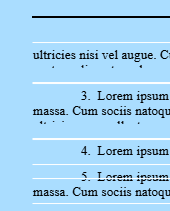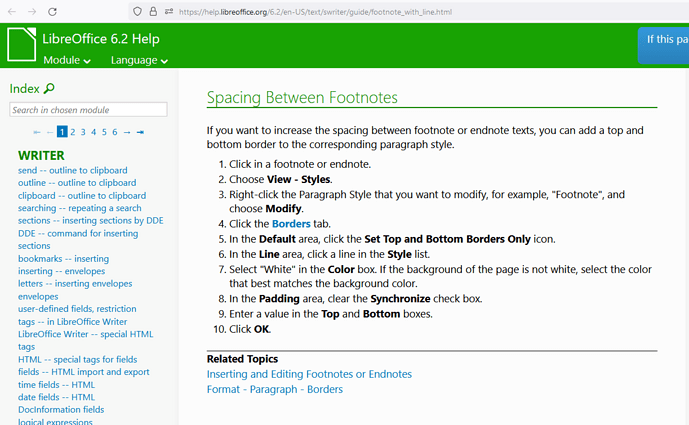I’ve been having a problem with footnotes in Writer through many versions now, where the top lines of some footnote text is partially cut off. This persists when printing, or when saving as a pdf. It’s not consistent, though, as occasionally different notes will be affected in the same document after opening and closing. This happens in particularly long documents; the current example is around 17,000 words with 146 footnotes, some of which are quite long (it’s a humanities dissertation). In this case, though, only 3 out of the 146 footnotes are affected. I’d rather not upload the document right now, but attached is a screenshot.
Currently using v. 24.2.3.2, but it’s been happening for a couple of years across versions. I have no idea how to diagnose this. Hopefully someone can help?