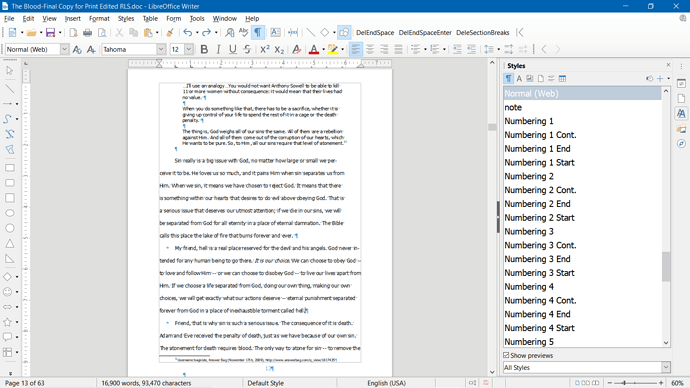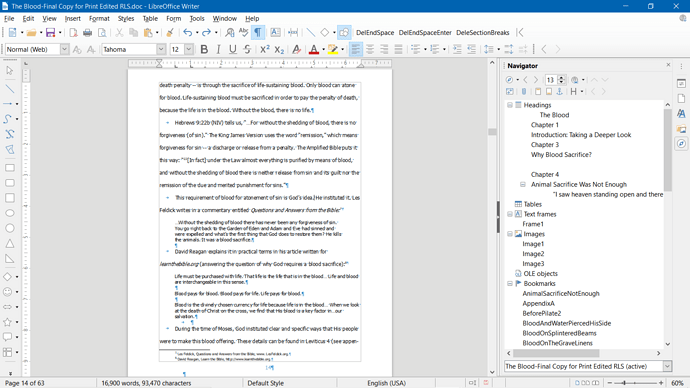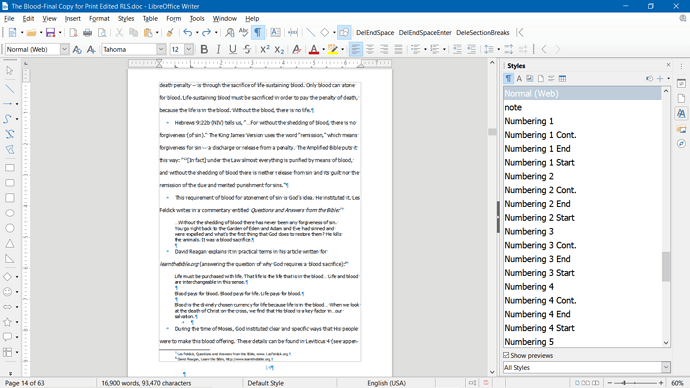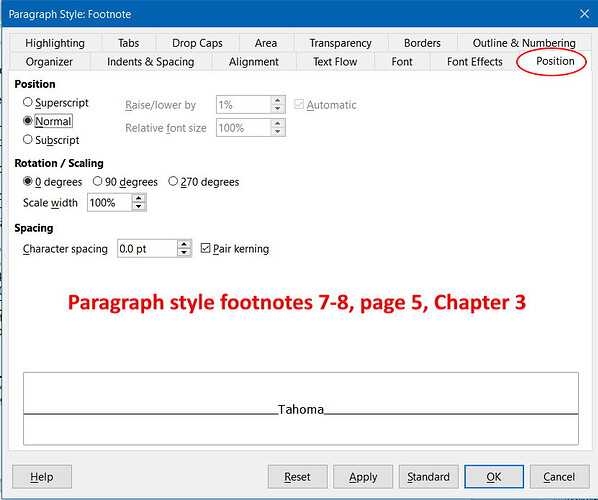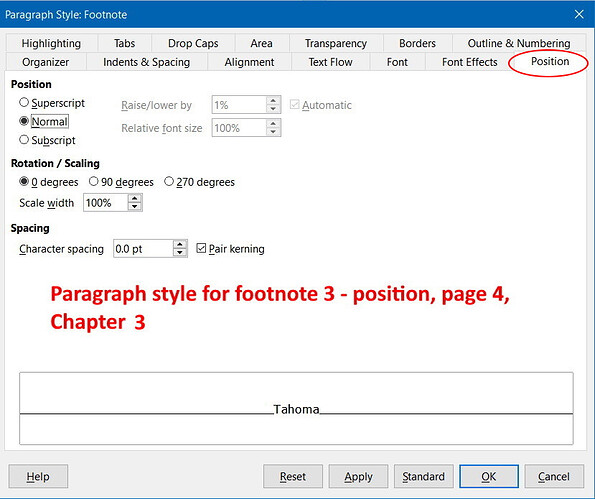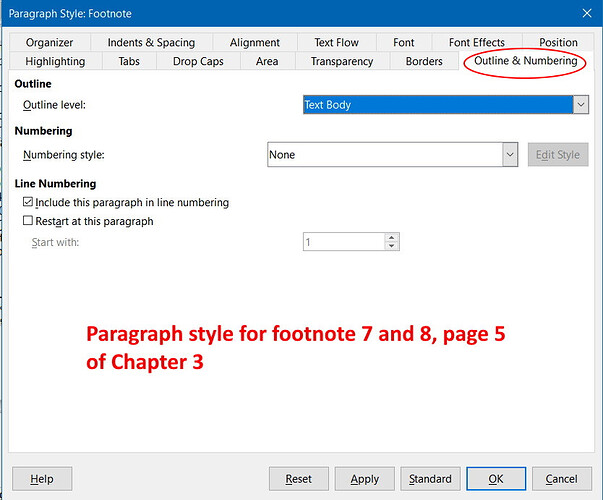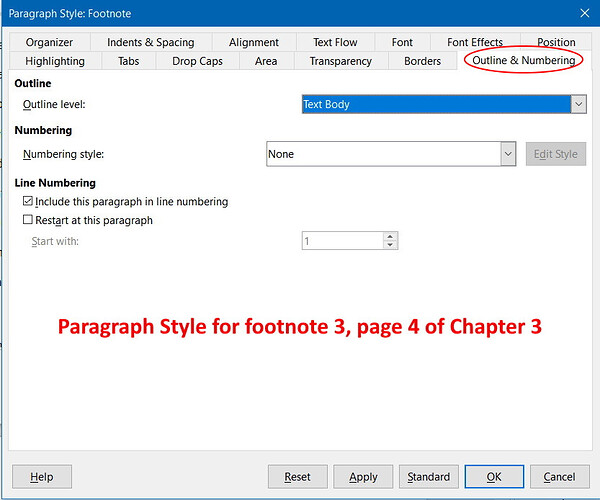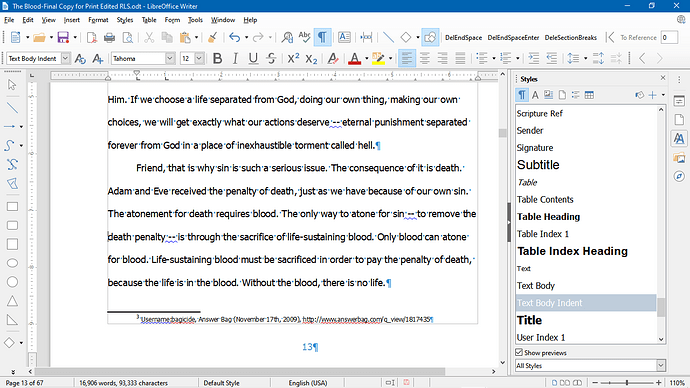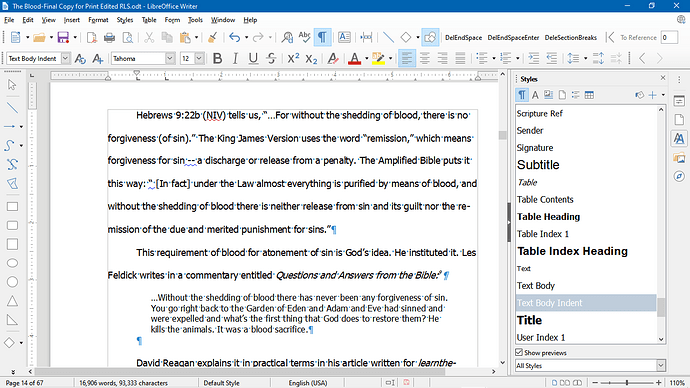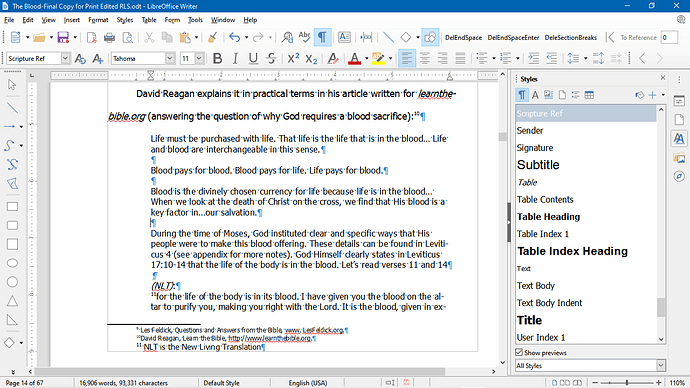I have my footnotes are set to renumber after each chapter. I tried to add a new footnote to a chapter which already had 2 footnotes. It formatted the new footnote with the number 7. I have no idea what is going on or how to change it. Can anyone help please?
How do you expect to get help? There is no useful technical information in your question, not even OS name nor LO version. Edit the question to provide more context. Are you using paragraph styles Heading n to consistently structure your document? Notably Heading 1 for chapters? Have you changed note numbering mode apart from requesting “per chapter”?
Best option is to attach a sample file.
I apologize for taking so long. I had was working on a more pressing issue.
Here is more information. I hope it helps. Thank you for your assistance.
LO version. 6.3.2.2 (x64)
Are you using paragraph styles Heading n to consistently structure your document? No. It is on default style.
Notably Heading 1 for chapters? No.
Have you changed note numbering mode apart from requesting “per chapter”? I don’t think so.
Here is what it shows in Styles when clicking in the body of the page:
Paragraph Style: Normal (Web)
Character Style: Default Style
Page Style: Default
List Styles: Bullet
When I click inside both of the pages’ footnotes section it shows:
Paragraph Style: Footnote
Character Style: Default Style
Page Style: Default
List Styles: Bullet
I have gone through every footnote setting, every paragraph setting, every outline setting, etc that I can think of and they all look the same.
Unfortunately screenshots, despite their quality as in your case, don’t allow to assess the cause of the problem. I fear you are direct formatting your document as suggested by the formatting marks (numerous Tab characters, vertical spacing with empty paragraphs, …). Another clue is the blank line in Navigator Headings section (which incidentally shows you are indeed using Heading n paragraph styles though perhaps not consistently as “Chapter 2” is missing.
Note numbering is internal to Writer. The only way to break the sequence is to request a forcing number. Some notes may may have been numbered as such and eventually the chapter note numbering is flawed.
Reduce your book to the problematic pages in a sample file and attach it here for analysis.
Not sure if this is what you want. I copy and pasted the problem chapter. The footnotes on the original were ok through number 3, then jumped to 7, 8 and 9 for the remaining of the chapter.
On the sample, they just started renumbering from 1, 2 and 3.
Sample.doc (33.5 KB)
Your document is .doc one, not a native format Writer document. This means it gets converted every time you open it and converted back again when you save it.
Therefore all the analysis I could conduct is meaningless because I have no expertise in DOC format. I had bad experience in the past with mixed-format editing as soon as a .doc(x) file contained numbering sequences. Here you have notes coming from some original Word doc to which you add new notes. Everything behaves as if the original notes were ignored and the sequences restarted from 1 for the new notes.
Save in native .odt format and fix the present issues. If saving in M$ format is a requirement of your publisher, do that only once at end of your work, just before sending to the printshop. Always work in any application in native format.
Sorry, I was not clear enough. Just saving your existing document to .odt does not fix the problem. It “freezes” its present state and avoids adding more problems. The cause of the issue is still there and must be corrected in a “Writer way”.
As already mentioned, I suspect the .doc notes have not been correctly converted and belong in an independent numbering sequence. Also, your document is already damaged by conversion in other areas as can be seen in the character style dictionary (numerous WW8Num… styles) and in the list style dictionary (style WW8Num1). The latter means you are liable to meet problems in some numbered list(s).
You must reinsert your original notes so that they really are in the Writer sequence. Then Tools>Footnotes & Endnotes can be set to chapter numbering and will take effect.
Reinserting procedure:
- copy note text
- put cursor aside the note anchor
-
Insert>Footnote & Endnote>Footnote, OK - paste note text
- delete old anchor
And, most important, do all your edits in the .odt version from now on.
PS: the normal paragraph style for text is Text Body, not Normal (Web). Avoid spacing with empty paragraphs. Don’t use Tab to indent your first line; instead set First Line Indent in the paragraph style definition.
PPS: your sample shows you erroneously title your chapters with two Heading 3 paragraphs: one for “Chapter nn” and one for the heading itself. From Writer point of view, this creates two chapters instead of one and may have consequences, notably on automatic chapter numbering. Instead, use a line break Shift+Enter to separate the two lines. You can even automate chapter numbering with Tools>Chapter Numbering by defining "Chapter " (with a trailing space) as the Separator Before for the numbering at this level. And the line brek can also be automatically added as Newline in the Customize tab.
Okay. I fixed the chapter as a single Heading.
My next step is to reinsert footnotes, correct? does it matter which side of the old footnote that I place the cursor to insert the new one?
Is Text Body Indent okay to use? That is what most of the previous ones were.
No, as you’ll delete the old anchor after insertion. I emphasised “anchor” as you play inside the text, not at page bottom (except to copy note text).
No: this built-in is configured to indent the left side of the whole paragraph. What you need is only first-line-indent. So, you have two alternatives: customise Text Body Indent to reset left indent to zero and set first line indent to some distance or customise Text Body the same if all your paragraphs exhibit first line indent.
I have saved the document in ODT format.
The Text Body Indent is set for only the first line.
I did the reinserting procedure using the steps you gave me. Deleted the old anchors.
Then went did Tools >Footnotes & Endnotes can be set to chapter numbering and will take effect. Did this and nothing changed. Saved document and reopened. No affect.
I have checked to make sure that every paragraph style is the same except where there are quotes, which I consistently used “Scripture Ref” for all.
I changed the chapter headings so that there is one per chapter, using the “enter” to divide chapter and chapter heading.
All is good until I get to chapter 3.
The first 3 footnotes restart from 1 as they should.
Then it jumps to 9 on the very next page.
I have tried everything that you told me and have gone through so many settings and still cannot figure this out.
Here are some pictures of the last good page of chapter 3 and 2 pictures of the next page that the footnotes start at 9.
I also deleted the windows settings that had been listed in the style area.
Thank you for your help.
If you have problems with numbering your footnotes by chapter, this can be caused by not using the Heading n family of paragraph styles to define the outline of your document.
Erratic footnote numbering is usually caused by tampering with the built-in feature.
Unfortunately screenshots have practically no value in diagnosing such issues. So, attach a reduced copy of your file, making sure the problem is still present. If you consider contents confidential or private, replace it with neutral text like “lorem”, again making sure problem is still there.
How do I change my document to " the Heading n family of paragraph styles to define the outline of your document"?
I figured out the answer:
How to correct footnote numbering:
- Highlight the first Chapter that has a heading used.
Example: Chapter 1 – used Heading 3
-
Go to Tools – Chapter Numbering – right below “Paragraph Style” click on the arrow down.
-
Click on the Heading style that you are using. My example is: Heading 3, so I would click on that.
-
Right below that is Number and a box beside it – choose None.
-
Then click on Okay.
Thank you so much for hanging in there with me and trying to get this resolved. Hopefully I won’t have any more problems.
Just a follow up. The solution apparently only worked until I reopened the document. Now I am still having the same problem. I have tried everything mentioned in this post and nothing has worked.
The original document was created in Word and I am now using Libre office.
Update on Footnote not numbering correctly.
Here are the steps that I did that seem to have corrected the problem. Some may not have been necessary but since I am not sure exactly what help, I will include them.
- I went back into the document (which is divided by chapters) and changed the style from “Text Body Indent” to “Text Body”.
- In the “Text Body” style, I clicked on Modify and changed the box to first line indent.
- The only other paragraphs whether quotes or scriptures, I used the style “Scripture Ref”.
- I was having problems on Chapter 3’s footnotes. So right before where the footnote number would be in the paragraph, I inserted a “Comment”.
- I copied the actual footnote on the bottom and put it into the Comment bubble. That way I did not loose my footnotes.
- Next, I went back and deleted all footnotes for Chapter 3, making sure that each one has a Comment bubble with the information where the footnote was.
- I saved the document then closed it out.
- I reopened the document and went back and inserted each Footnote where the arrow from the Comment bubbles were.
- I copied the information from the Comment bubble down to the bottom of the page beside the footnote number.
- I saved the document. Closed it out again and reopened it.
- Yeah! Success!
FYI I saved it as an ODT file previously because it came over as a docx file. This seems to have worked. I will let you know if I have any more issues.
Here is another solution that worked when I saved an odt file to a docx file and the footnotes were continuous. This may have been a simpler solution my original post.
Tools —> Footnotes/Endnotes and set “Counting” to “Per Chapter”