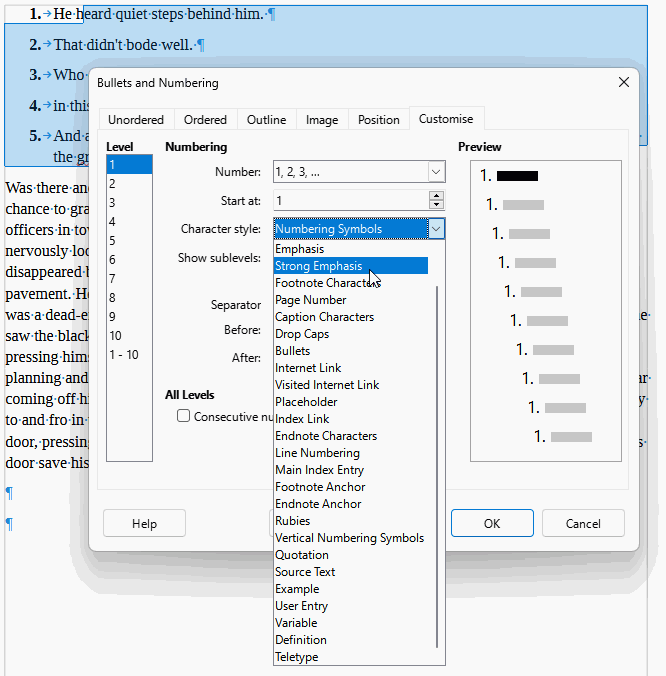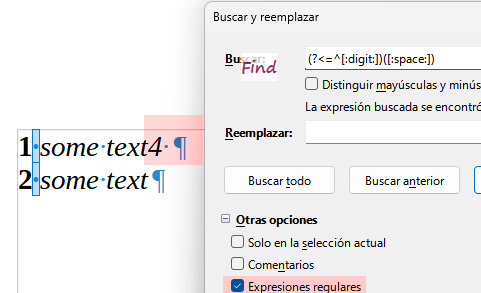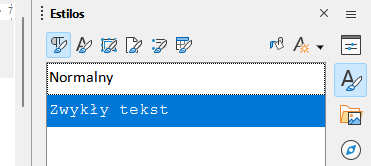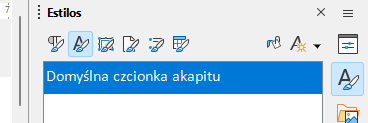I’m editing a long list, it is structured in lines and every lines begins with a number followed by a space, then the entry I must edit. Both the numbers AND the space are bold, the entry is normal, but when I select the text I want to replace, then begin typing or pasting in its place, the new text is bolded and I have to make it regular every time. If I select “paste unformatted text” nothing changes, it is still bold.
If I select a single word being italic and type to replace it, the new text is italic except the first letter, which is regular text.
Such things don’t happen with OnlyOffice for example.
Can I set it so the new text follows the emphasis (or lack thereof) of the text being replaced and not that of the previous characters?