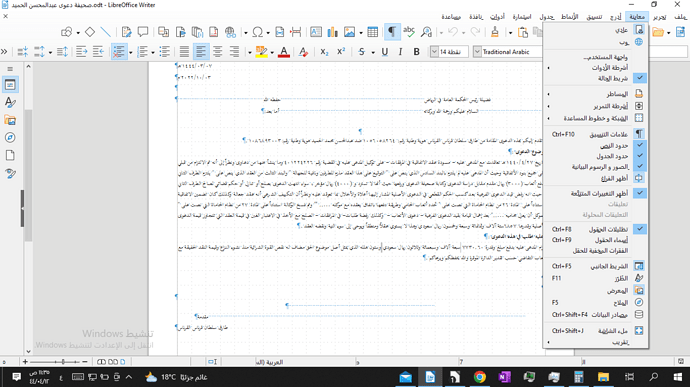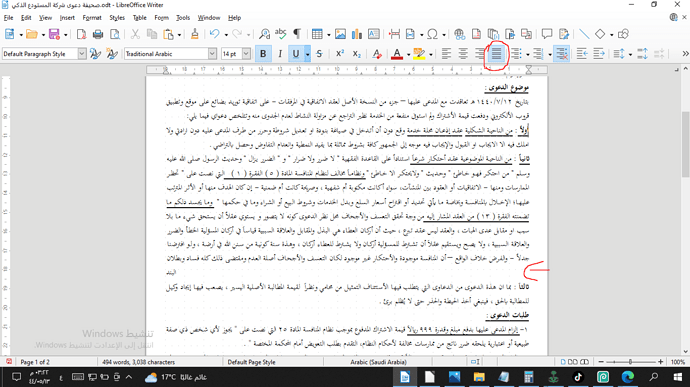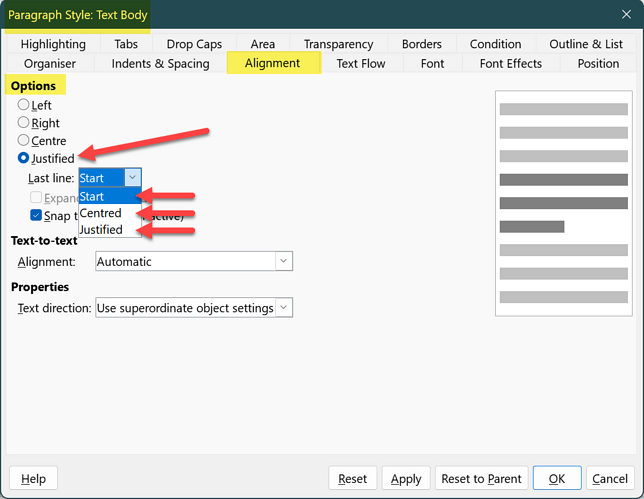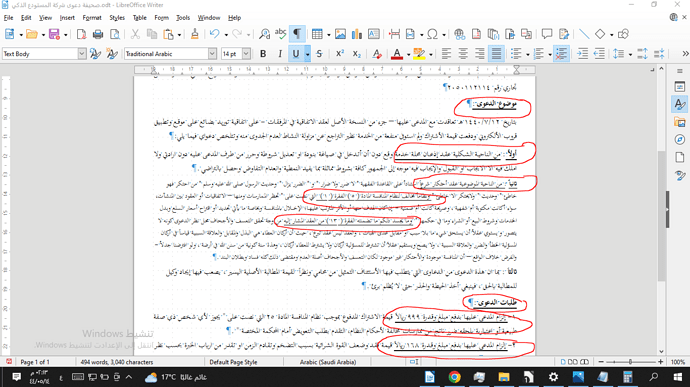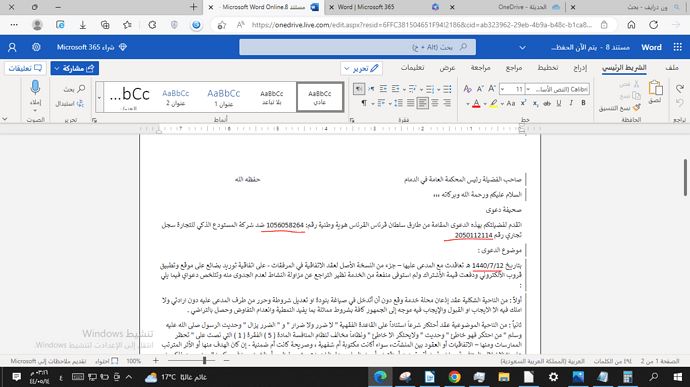Please guide me in understanding all the auxiliary tools in coordination and shortening the time and effort
You basically use LibreOffice like a type writer. Check first the tutorials for better text processing… 
https://documentation.libreoffice.org/en/english-documentation/
When asking for help, try to ease the effort needed by contributors. Most can’t read Arabic (nor its variants like Farsi, …). So, when posting on the site English leg, switch the UI language (the one used in menus, dialogs, …) to English in Tools>Options to avoid the guess work and its possible misinterpretation. Alternatively post on the Arabic leg.
You’re showing the third menu which is View and has nothing to do with formatting. This menu provides various options to display various aspects of the application and of the document. You get visual clues about what is effectively inside your text:
- formatting marks like paragraph break, space, tab characters, line break, inserted dynamic data, …
- structural limits like text page area, table limits, frame extent, …
You can also enable or disable various toolbars.
Regarding formatting, basically, Writer is intended to be controlled by styles. Styles allow for both writing and formatting automation. They are a collection of attributes which will be applied as a whole when you assign the style to a paragraph, a word, a page, a frame (image, drawing or secondary text). Follow the link given by @Grantler for an introduction to the world of styles. Contrary to widespread belief, using Writer like a mechanical typewriter (this procedure is called direct formatting) in not intuitive at all and requires expert skills to achieve a specified result. Not speaking of the impossibility of tuning formatting without processing everything one by one manually.
When adjusting the text, there is a line starting from the left, how do I set it to the right, as the Arabic language is written from right to left
How do you expect we can assess the situation without at least a sample file? You didn’t even enabled View>Formatting Marks. And also the cursor is not in the problematic paragraph.
The icon circled in red in your screenshot indicates that you have selected justified text. With only one word in the line, enforcing justification becomes very difficult.
As already written by @ajlittoz , these symbols all belong to direct formatting, this should be strictly avoided. Use styles only.
Professional text composition with Writer
Example:
If you format the normal text with the “Text Body” Paragraph Style, you can specify in the Paragraph Style how you want to treat the last line.
Did not succeed
Your speech is rational, and I understand that, as there is no vacancy for a single word, but what is required is to start the line from the right side of the Arabic language
An .mp4 recording is absolutely useless, apart from seeing that you’re direct formatting your document. All I can infer from the way the selection is progressively coloured is you probably have a mixture of RTL and LTR sequences though everything looks like being written in Arabic. If this is the case, you didn’t correctly “tag” your text as some Middle-East language. Only analysis of a short sample file can tell.
Once again, attach a document reduced to the offending part you show on the screenshot. A file not another screenshot.
How do I save a separate copy of the one I have?
Make a copy with your file browser (or File>Save a Copy). Open the copy, delete text above and below what you show in the screenshot. Make sure the problem still occurs. Attach the reduced copy.
I repeated the application of this lesson and found that the result may be satisfactory. I will inform you at that time
The result is not satisfactory to some extent. Notice the difference in line thickness from one paragraph to another, which is distorted and noticeable
Your offending paragraph contains an awful mess of direct formatting (just like the rest of the document indeed). I could not remove it entirely which suggests this paragraph was pasted from external source with “sticky” formatting. Another hypothesis is the document was originally edited with M$ Word.
Some characters in the offending paragraph have LTR property (though they are Arabic letters) and I can’t revert them to RTL. This is shown by the little pointing triangle at top of the cursor. Note also how the cursor jumps to unexpected positions when pressing the keyboard arrow keys.
The problem cannot be fixed in the present state.
The solution is:
- learn to use with styles, avoid direct formatting
- work in an homogeneous environment: don’t mix applications when editing, don’t paste externally formatted text (if external text has formatting, paste it as unformatted text and use styles to restore its look)
- configure adequately Writer for your task (character, paragraph and page styles)
- restart your document from scratch by pasting its full contents as unformatted text, then apply styles
Regarding the last point, your personal defaults can be set in Tools>Options and in Default Paragraph Style (e.g. language, font face and size). Normal style for text is Text Body which inherits defaults from Default Paragraph Style and separates text fromatting from heading formatting.
None of the above happened
I’ll start over or paste without formatting and see what happens. I need the file before next Sunday, and currently I’m trying to use Word Online as a workaround until I adjust to this program